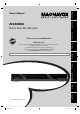Introduction Owner's Manual Playback INSTRUCCIONES EN ESPAÑOL INCLUIDAS. Recording NEED HELP FAST? READ YOUR QUICK GUIDE AND/OR OWNER'S MANUAL FIRST FOR QUICK TIPS THAT MAKE USING YOUR MAGNAVOX PRODUCT MORE ENJOYABLE. IF YOU HAVE READ YOUR INSTRUCTIONS AND STILL NEED ASSISTANCE, YOU MAY ACCESS OUR ONLINE HELP AT HTTP://WWW.FUNAI-CORP.COM OR CALL 1-800-605-8610 WHILE WITH YOUR PRODUCT. Basic Setup THANK YOU FOR CHOOSING MAGNAVOX.
PRECAUTIONS WARNING: TO REDUCE THE RISK OF FIRE OR ELECTRIC SHOCK, DO NOT EXPOSE THIS APPLIANCE TO RAIN OR MOISTURE. CAUTION RISK OF ELECTRIC SHOCK DO NOT OPEN CAUTION: TO REDUCE THE RISK OF ELECTRIC SHOCK, DO NOT REMOVE COVER (OR BACK). NO USER SERVICEABLE PARTS INSIDE. REFER SERVICING TO QUALIFIED SERVICE PERSONNEL.
PRECAUTIONS information with regard to proper grounding of the mast and supporting structure, grounding of the lead-in wire to an antenna discharge unit, size of grounding conductors, location of antenna-discharge unit, connection to grounding electrodes, and requirements for the grounding electrode. (Fig.
PRECAUTIONS Installation Location For safety and optimum performance of this unit: • Install the unit in a horizontal and stable position. Do not place anything directly on top of the unit. Do not place the unit directly on top of the TV. • Shield it from direct sunlight and keep it away from devices of intense heat. Avoid dusty or humid places. Avoid places with insufficient ventilation for proper heat dissipation. Do not block the ventilation holes on the sides of the unit.
PRECAUTIONS Introduction Maintenance Servicing Disc handling Cleaning the cabinet Cleaning discs Cleaning the disc lens • With an AM radio: Tune an AM radio to a station with no broadcasting. Press a button on remote control toward the radio. Sound will be fluttering when you press any key and the radio receives the signal. This means the remote control is working.
CONTENTS Introduction PRECAUTIONS . . . . . . . . . . . . . . . . . . . . . . . . . . . . . . . . . . . 2 FEATURES . . . . . . . . . . . . . . . . . . . . . . . . . . . . . . . . . . . . . . . 7 Symbols Used in this Owner's Manual . . . . . . . . . . . . . . .7 FUNCTIONAL OVERVIEW . . . . . . . . . . . . . . . . . . . . . . . . . 8 Front Panel . . . . . . . . . . . . . . . . . . . . . . . . . . . . . . . . . . . . . . . . .8 Rear Panel . . . . . . . . . . . . . . . . . . . . . . . . . . . . . . . . . . . .
This unit not only plays back DVD and CD but also offers features for you to record on DVD and edit them after that. The following features are offered with this unit. Recording Others Progressive scan system Unlike conventional interlace scanning, the progressive scan system provides less flickering and images in higher resolution than that of traditional television signals.
FUNCTIONAL OVERVIEW Front Panel 1 2* 3 14 13 12 11 4 5* 6 10 9 7 8 (*) The unit can also be turned on by pressing these buttons. 1. Disc tray Place a disc when opening the disc tray. 2. OPEN/CLOSE A button* Press to open or close the disc tray. 3. CHANNEL / buttons Press to change the channel up and down. 4. STOP C button Press to stop playback or recording. 5. PLAY B button* Press to start or resume playback. 6. RECORD I button Press once to start a recording.
FUNCTIONAL OVERVIEW Introduction Rear Panel 1 2 3 4 IN VIDEO VIDEO IN OUT L L R R Y OUT ANTENNA AUDIO IN (E1) IN S-VIDEO AUDIO OUT 11 10 9 8 OUT PR/CR COMPONENT VIDEO OUT 7 Connections PB/CB COAXIAL S-VIDEO 6 DIGITAL AUDIO OUTPUT PCM/BITSTREAM 5 8. AUDIO OUT jacks Use to connect a TV monitor, AV receiver or other device with a RCA audio cable. 9. S-VIDEO IN jack (E1) Use to connect the S-video output of external device with an S-video cable. 10.
FUNCTIONAL OVERVIEW Remote Control Installing the Batteries in the Remote Control Install the batteries (AAAx2) matching the polarity indicated inside battery compartment of the remote control. 1 Open the cover. 2 Insert batteries. Using a Remote Control Keep in mind the following when using the remote control: • Make sure that there are no obstacles between the remote control and the infrared sensor window on the unit.
FUNCTIONAL OVERVIEW Basic Setup Recording Playback Editing Function Setup 18. CLEAR button Press to clear the password once entered or to cancel the programming for CD or to clear the selected marker number, etc. 19. SETUP button • Press to display the main menu. • During DVD playback, press and hold for more than 3 seconds to switch the progressive scanning mode to the interlace mode. 20. Cursor K / L / { / B buttons Press to select items or settings. 21.
ANTENNA CABLE CONNECTION This section describes how to connect your unit to an antenna, cable box, etc. 1 2 Disconnect the power cord of your TV from the AC outlet. Disconnect RF coaxial cable from antenna input jack of your TV. rear of your TV VHF / UHF antenna 2 1 disconnect disconnect or RF coaxial cable cable TV company 3 ANT. IN Connect cables to the unit. Make the basic connection as illustrated below.
VHF / UHF antenna Connections If your TV has antenna in jack only, it is still possible to connect this unit to your TV by using a commercially available stereo audio/video RF modulator. In this case, follow the instructions below. 1) Disconnect the power cords of the devices from the AC outlet. 2) Make the connection as illustrated below. 3) Set your RF modulator’s channel 3/4 switch to either 3 or 4, whichever the TV channel is least used in your area.
CONNECTION TO A CABLE / SATELLITE BOX 1) Disconnect the power cords of the devices from the AC outlet. 2) Make the connection as illustrated below. 3) Plug in the power cords of the devices to the AC outlet. e.g.) rear of your TV satellite dish This connection is for TV loop through only VIDEO IN AUDIO IN R L or ANT.
Introduction CONNECTION TO A TV Make one of the following connections, depending on the capabilities of your existing device.
CONNECTION TO AN AUDIO SYSTEM • When you change the connections, all devices should be turned off. • Refer to the manual accompanying external devices for more information.
This unit uses the following on-screen displays and menus to guide you to the easy operations. The on-screen displays give you the information on the loaded disc, the disc/file in playback, etc. The menus allow you to change the various kinds of settings for playing back, recording, or editing to suite your preference. On-Screen Display / Menu The on-screen display changes in the following order as you press [DISPLAY].
GUIDE TO ON-SCREEN DISPLAYS AND MENUS Main Menu Press [SETUP] to display the main menu. Then use [K / L] to select a menu and press [OK] to display the menu. These menus provide entries to all main functions of the unit. Setup 1 2 3 4 5 General Setting Timer Programming Title List Disc Edit CD Playback Mode 1. General Setting: To go to general setting menu. 2. Timer Programming: To program a timer recording. 3. Title List: To call up the title list. 4. Disc Edit: To set up the DVD disc setting. 5.
You need to follow these steps when you turn on this unit for the first time. STANDBY-ON DTV/TV DISPLAY OPEN/CLOSE 3 Initial Setup Connections SOURCE Use [K / L] to select the type of broadcasting signal, then press [OK]. A ABC DEF 1 2 3 GHI JKL MNO 4 5 6 PQRS TUV WXYZ 7 8 9 SPACE CLEAR . Channel Preset Make sure the antenna is connected to “ANTENNA IN” jack.
CHANNEL SETTING If you have changed antenna connection, we recommend that you program available channels in your area with the following procedures. Auto Channel Scan STANDBY-ON SOURCE DTV/TV DISPLAY OPEN/CLOSE A .@/: ABC 1 2 DEF 3 GHI JKL MNO 4 5 6 PQRS TUV WXYZ 7 . 8 9 SPACE CLEAR 0 SETUP DISC MENU o OK s B RETURN TITLE p B j F h 1 2 3 4 i g C CHANNEL -- “General Setting” menu will appear. Use [K / L] to select “Channel”, then press [OK].
CHANNEL SETTING STANDBY-ON DISPLAY OPEN/CLOSE A .@/: ABC DEF 1 2 3 GHI JKL MNO 5 6 TUV WXYZ 7 8 9 SPACE CLEAR . 0 SETUP DISC MENU “General Setting” menu will appear. Use [K / L] to select “Channel”, then press [OK]. “Channel” menu will appear. Use [K / L] to select “Manual Channel Preset”, then press [OK]. General Setting Playback Display Video Recording Clock Channel Reset All Recording 4 PQRS Press [SETUP] and use [K / L] to select “General Setting”, then press [OK].
CHANNEL SETTING 5 6 ANALOG Select the channel number to add or delete. • Use [CHANNEL / ] to cycle through only the memorized channels. • Use [{ / B] to cycle through all the channels including the ones not memorized. • Use [the Number buttons] to select a channel directly. • When a memorized channel is selected, “Add” is checked and highlighted as a default. • When an unmemorized channel is selected “Delete” is checked and highlighted as a default.
Introduction SETTING THE CLOCK Set the clock before you try the timer programming. If a PBS (public broadcasting station) is available in your area, follow “Auto Clock Setting” below. If not, follow “Manual Clock Setting” on page 24. Auto Clock Setting SOURCE DTV/TV DISPLAY OPEN/CLOSE A .@/: ABC DEF 1 2 3 GHI JKL MNO 5 6 TUV WXYZ 7 8 9 SPACE CLEAR . 0 SETUP DISC MENU Use [K / L] to select “Clock”, then press [OK]. “Clock” menu will appear.
SETTING THE CLOCK Manual Clock Setting 1 2 3 4 Press [SETUP] and use [K / L] to select “General Setting”, then press [OK]. Daylight Saving Time When “Daylight Saving Time” is “ON”, the unit clock will automatically adjust the time in order to fit the daylight saving time. “ON (MAR - NOV)” has been selected as the default. “General Setting” menu will appear. Use [K / L] to select “Clock”, then press [OK]. “Clock” menu will appear. Use [K / L] to select “Clock Setting”, then press [OK].
Switching Analog Mode / Digital Mode Press [DTV/TV] on the remote control. • The analog mode and digital mode switch alternately. Note DTV 125. 1 Basic Setup • When you switch the analog mode to the digital mode, it may take about 10 seconds until the digital channel selection is completed. The following screen is displayed while switching the mode.
TUNER SETTINGS This section describes how to switch the TV audio. When you record a TV program, only the audio selected here will be recorded. Selecting TV Audio Digital TV STANDBY-ON SOURCE DTV/TV DISPLAY OPEN/CLOSE 1 Press [AUDIO] to cycle through available audio languages. English 1/2 A .@/: ABC DEF 1 2 3 GHI JKL MNO 4 5 6 PQRS TUV WXYZ 7 .
TUNER SETTINGS Introduction Selecting TV Audio (cont’d) Analog TV SOURCE DTV/TV DISPLAY OPEN/CLOSE A ABC DEF 1 2 3 GHI JKL MNO 4 5 6 PQRS TUV WXYZ 7 . 8 9 SPACE CLEAR 0 SETUP DISC MENU o B TITLE RETURN p B j F h Use [K / L] to select “Channel”, then press [OK]. “Channel” menu will appear. Use [K / L] to select “TV Audio Select”, then press [OK]. Use [K / L] to select “Stereo” or “SAP”, then press [OK].
TUNER SETTINGS DTV Closed Caption Digital TV Digital TV has its own closed captions called DTV CC. Use this menu to change the settings for DTV CC. STANDBY-ON SOURCE DTV/TV DISPLAY OPEN/CLOSE A .@/: ABC DEF 1 2 3 GHI JKL MNO 4 5 6 PQRS TUV WXYZ 7 . 8 9 SPACE CLEAR 0 SETUP DISC MENU 1 2 3 o OK s B TITLE RETURN Press [SETUP] and use [K / L] to select “General Setting”, then press [OK]. “General Setting” menu will appear. Use [K / L] to select “Display”, then press [OK].
TUNER SETTINGS Introduction Closed Caption Style Digital TV Digital TV can also change the style of its closed caption such as font, color or size, etc. SOURCE DTV/TV DISPLAY OPEN/CLOSE A .@/: ABC DEF 1 2 3 GHI JKL MNO 5 6 TUV WXYZ 7 . 8 9 SPACE CLEAR 0 SETUP DISC MENU o B TITLE RETURN p B j F h “General Setting” menu will appear. Use [K / L] to select “Display”, then press [OK]. Use [K / L] to select “CC Style”, then press [OK].
TUNER SETTINGS 6 Use [K / L] to select the item and switch the setting for each item you want to set, then press [OK]. Font opacity of the displayed caption can be switched as below. • When “User Setting” is set to “ON”, you can set the following items. CC style set by “User Setting” will be displayed. • The setting description for each item is shown below.
Introduction INFORMATION ON DVD RECORDING Before you make a recording, read the following information. Recordable Discs Recording Mode Logo You can select a recording mode among 6 options, and the recording time will depend on the recording mode you select as follows. Disc size Attributes 8cm Disc 12cm Disc HQ (1Hr) 18 min SP (2Hr) 36 min SPP (2.
BEFORE RECORDING Make Recording Compatible Setting for Auto Chapter You can set a specified time for chapter marks. Use this feature to make the unfinalized +VR mode discs recorded on other unit recordable on this unit. When you make an additional recording on this unit with “Make Recording Compatible” set to “ON”, the title menu is automatically converted to our style. 1) Press [SETUP] and use [K / L] to select “General Setting”, then press [OK]. “General Setting” menu will appear.
Follow the steps to record TV programs. STANDBY-ON DISPLAY OPEN/CLOSE A .@/: ABC DEF 1 2 3 GHI JKL MNO 4 5 6 PQRS TUV WXYZ 7 9 CLEAR Align the disc to the disc tray guide. 0 DISC MENU SETUP * Make sure the disc is compatible with this unit. (Refer to page 31 for the list of compatible discs.) o OK s B TITLE RETURN p F h i 3 C g + TIMER REC AUDIO I CM SKIP RAPID PLAY 4 Press [REC MODE] to select a recording mode.
BASIC RECORDING & ONE-TOUCH TIMER RECORDING 6 Press [REC I] to start recording. “I” will be displayed for 5 seconds. 7 Press [STOP C] to stop recording. The recorded title will appear in the title list. (Refer to “Guide to a Title List” on page 62.) e.g.) DVD+R I Press [PAUSE F] to pause recording. Press [PAUSE F]] or [REC I] again to restart recording. Writing to Disc 90% To set one-touch timer recording (OTR)... This is a simple way to set the recording time in blocks of 30 minutes.
You can program the unit to record up to 12 programs within a month in advance. Daily or weekly program recordings are also available. Before recording, make sure • Set the clock before setting a timer programming. • Insert a recordable disc with enough recordable space. Introduction TIMER RECORDING Guide to Timer Programming Display 3 1 2 Timer Programming JAN/ 2/07 12:00 AM 125.1 SP SP (1:00) MON JAN/01 11:00AM Date JAN/02 Start End 12:00AM 1:00AM New Program CH DTV125.
TIMER RECORDING 4 Use [K / L / s / B] or [the Number buttons] to enter the start and end time, then press [B]. Date JAN/02 CH DTV125. 1 New Start Program 12 : 00AM Mode SP End --:-- 6 New Start Program 12 : 00AM Mode SP End 1 : 00AM 1/1 Refer to “Recording Mode” on page 31. • You can check the remaining recordable space of the disc when you select the recording mode. Use [K / L / s / B] to select analog (“- - -”) / digital (“DTV”) mode or external input (E1 / E2), then press [B]. e.g.
TIMER RECORDING Introduction How to select a channel number for the timer recording For channel number 2-6 press, press [B] or [ • ] to decide the channels. For other channels (7-69), the channel will be decided as soon as you enter the channel number. Analog CATV For channel number 1-12 press, press [B] or [ • ] to decide the channels. For other channels (13125), the channel will be decided as soon as you enter the channel number.
TIMER RECORDING Hints for Timer Recording • If there is a power failure or this unit has been unplugged for more than 30 seconds, the clock setting and all timer programming will be lost. • If a disc is not inserted, TIMER REC indicator flashes and timer recording cannot be performed. In some cases, TIMER REC indicator will light up momentarily around the start point as the unit attempts to record. Please insert a recordable disc. • When all the timer recording is completed, TIMER REC indicator flashes.
Overwriting from the Beginning of the Title 2) Load the disc that includes a title to be overwritten. It takes a while to display the title list. 3) Press [REC MODE] to select a recording mode. Refer to “Recording Mode” on page 31. 4) Use [K / L] to select a title to be overwritten, then press [OK]. SP (2Hr) 2) Use [K / L] to select “Play”, then press [OK]. Playback will start. 3) Press [PAUSE F] at the point from which you want to start overwriting. 4) Press [REC I].
OVERWRITING UNNECESSARY TITLE Hints for Overwriting When you overwrite on the unnecessary title, there were various circumstances such as follows. Please note that following cases only describe the overwriting without any recording mode discrepancy. To avoid accidental deletion please check if there is no important title after the overwriting point.
Introduction SETTINGS FOR AN EXTERNAL DEVICE Connection to an External Device Connect the external device properly to the unit by using input jacks either E2 (Front) or E1 (Rear). When connecting an external device of monaural output to this unit, use AUDIO L jack of E2 (Front). Use S-video or the RCA audio/video cables for this connection. Connections or S-VIDEO OUT VIDEO OUT AUDIO OUT R L VIDEO OUT external device AUDIO OUT R L S-VIDEO OUT (camcorder, VCR etc.
SETTINGS FOR AN EXTERNAL DEVICE Recording from an External Device Before recording from an external device, refer to the instructions for the connection on page 41. STANDBY-ON SOURCE DISPLAY OPEN/CLOSE DTV/TV A .@/: ABC 1 2 DEF 3 GHI JKL MNO 4 5 6 PQRS TUV WXYZ 7 . 8 9 SPACE CLEAR 0 DISC MENU SETUP o OK s B TITLE RETURN p B j F h 1 2 3 4 Turn on the TV and press [STANDBY-ON y], and be sure to select the input of the TV to which the unit is connected.
To prevent accidental recording, editing or erasing the titles, you can protect them from “Disc Edit” menu. STANDBY-ON DISPLAY OPEN/CLOSE A .@/: ABC DEF 2 3 JKL MNO 4 5 6 PQRS TUV WXYZ 7 8 9 SPACE CLEAR . 0 o OK s Use [K / L] to select “Disc Protect OFF ON”, then press [OK]. e.g.) DVD+RW Disc Edit Edit Disc Name Erase Disc Make Edits Compatible Disc Protect OFF ON SETUP DISC MENU Use [K / L] to select “Disc Edit”, then press [OK]. Basic Setup 1 GHI Press [SETUP].
PLAYING THE DISCS IN OTHER DVD PLAYERS Finalizing a Disc You will need to finalize discs to play back in other DVD players. Finalizing may take several minutes up to an hour. A shorter recording period on the disc will require a longer time period for finalization. Do not unplug the power cord during finalization. STANDBY-ON SOURCE DTV/TV DISPLAY OPEN/CLOSE A .@/: ABC DEF 1 2 3 GHI JKL MNO 4 5 6 PQRS TUV WXYZ 7 . 8 9 SPACE CLEAR 1 2 3 4 Press [SETUP].
PLAYING THE DISCS IN OTHER DVD PLAYERS Introduction Auto Finalizing STANDBY-ON SOURCE DTV/TV DISPLAY OPEN/CLOSE ABC DEF 1 2 3 GHI JKL MNO 4 5 6 PQRS TUV WXYZ 7 9 CLEAR 0 SETUP DISC MENU o OK s B TITLE Use [K / L] to select “Recording”, then press [OK]. “Recording” menu will appear. Use [K / L] to select “Auto Finalize”, then press [OK]. Use [K / L] to select “Disc Full” or “End of Timer Rec”, then press [OK].
INFORMATION ON PLAYBACK Before you play back DVD, read the following information. Unplayable Discs Playable Discs and Files This unit is compatible to play back the following discs. To play back a DVD, make sure that it meets the requirements for region codes and color systems as described below. You can play back discs that have the following logos will play back on the unit. Other disc types are not guaranteed to play back.
INFORMATION ON PLAYBACK DVD-video title 1 chapter 1 chapter 2 track 1 chapter 1 title 2 chapter 2 audio CD, video CD track 2 track 3 track 4 chapter 3 track 5 Basic Setup • PBC setting turns to “ON” when loading video CD with PBC function, thus, even after setting PBC to “OFF” and ejecting the video CD then reloading the video CD, this setting turns to “ON” automatically. • Some operations cannot be performed while PBC function is on.
BASIC PLAYBACK Direct Playback STANDBY-ON SOURCE DISPLAY OPEN/CLOSE DTV/TV A .@/: ABC DEF 1 2 3 GHI JKL MNO 4 5 6 PQRS TUV WXYZ 7 . 8 9 SPACE CLEAR 1 2 SETUP * Make sure the disc is compatible with this unit. (Refer to page 46 for the list of compatible discs.) o OK s B TITLE RETURN p B j F h i C g CHANNEL -- + REC MODE TIMER REC AUDIO I CM SKIP Press [OPEN/CLOSE A] to open the disc tray and insert your disc with its label facing up.
BASIC PLAYBACK Introduction Playback from the Title List SOURCE DISPLAY OPEN/CLOSE DTV/TV A .@/: ABC 1 2 DEF 3 GHI JKL MNO 5 6 TUV WXYZ 7 . 8 9 SPACE CLEAR 0 DISC MENU Align the disc to the disc tray guide. SETUP o * Make sure the disc is compatible with this unit. (Refer to page 46 for the list of compatible discs.) B TITLE RETURN p B j F h i C g CHANNEL + REC MODE TIMER REC AUDIO It may take a while to load the disc completely.
BASIC PLAYBACK 4 Use [K / L] to select a desired title, then press [OK]. 1 SP (2Hr) 5 NOV/21/07 11:00AM CH12 SP NOV/21/07 0:20:44 Use [K / L] to select “Play”, then press [OK].
BASIC PLAYBACK Introduction Playing Back an Audio CD and a CD-RW/-R with MP3 Files STANDBY-ON DISPLAY OPEN/CLOSE DTV/TV A ABC DEF 1 2 3 GHI JKL MNO 4 5 6 PQRS TUV WXYZ 7 8 9 SPACE CLEAR . It may take a while to load the disc completely. When an audio CD is inserted, track list will appear. When a CD-RW/-R with MP3 files is inserted, file list will appear. • To exit the track/file list, press [STOP C]. • To resume the track/file list, press [TITLE].
BASIC PLAYBACK Using the Title / Disc Menu Pause 1) During playback, press [PAUSE F]. Playback will be paused and sound will be muted. DVD or video CD with PBC function may contain a title list, which describes the contents of the disc, or a disc menu, which guides you through the available functions in the disc. 1) Press [TITLE] or [DISC MENU] to call up the title list or disc menu. F 2) Use [K / L / { / B] to make a selection, and then press [OK] to enable your selection. 3) Press [STOP C] to exit.
Resume Playback You can play back from where you stopped playing back the disc last. Skipping TV Commercials During Playback You can skip TV commercials to enjoy the recorded programs without interrupting. Resume ON e.g.) Press [CM SKIP] once. Basic Setup 2) Press [PLAY B]. In a few seconds, playback will resume from the point at which it stopped last. You can resume playback at the same point even if you turn off the unit.
SPECIAL PLAYBACK Rapid Playback Rapid playback function is available only during playback. This function is available only on discs recorded in the Dolby Digital format, and plays back in a slightly faster/ slower speed while keeping the sound quality just as normal playback. Slow Forward / Slow Reverse Playback 1) During playback, press [PAUSE F]. Then press [D] or [ E]. Every time you press [D] or [E], approximate speed will be changed as follows. (The sound will remain muted.
SPECIAL PLAYBACK Introduction Marker Setting Zoom 1) During playback, press [DISPLAY]. 1/ 5 1/ 5 0:01:00 / 1:23:45 DVD Video This feature allows you to assign a specific point on a disc to be called back later. 1) During playback, press [DISPLAY]. 1/ 5 1/ 5 DVD Video 3) Use [K / L] to select a desired zoom factor to zoom, then press [OK]. 1/ 5 1/ 5 0:01:00 / 1:23:45 Basic Setup , then press [OK] within 1 2) Use [{ / B] to select second or wait for 1 second to display the marker list. e.g.
SEARCH Title / Chapter Search Track Search Using [H] / [G] Using [H] / [G] 1) During playback, press [G] to skip the current title or chapter and move to the next. The title or chapter will move forward by one at a time. • If there is no chapter in one title, the current title will be skipped. 1) During playback, press [G] to skip the current track/file and move to the next. The track/file will move forward one at a time. To go back to the beginning of the current track/file, press [H].
SEARCH Introduction Time Search 1) During playback, press [DISPLAY]. 1/ 5 Connections , then press [OK]. 2) Use [{ / B] to select e.g.) DVD-video 1/ 5 0:01:00 / 1:23:45 DVD Video Basic Setup e.g.) audio CD 1/ 5 0:00:15 / 0:05:00 CD When time search is not available, counter are not displayed. Recording The number next to will be highlighted. To move to the number next to , press [B].
REPEAT / RANDOM / PROGRAM PLAYBACK Repeat Playback Note Available repeat function may vary depending the discs. 1) During playback press [DISPLAY]. , then press [OK] within 1 2) Use [{ / B] to select second or wait for 1 second to display the selection menu. 1/ 5 1/ 5 0:01:00 / 1:23:45 DVD Video 3) Use [K / L] to select a desired option to repeat, then press [OK]. e.g.
REPEAT / RANDOM / PROGRAM PLAYBACK Introduction Program Playback You can program the disc to play back in your desired order. Connections 1) Press [SETUP]. 2) Use [K / L] to select “CD Playback Mode”, then press [OK]. “CD Playback Mode” menu will appear. Basic Setup 3) Use [K / L] to select “Program Play”, then press [OK]. 4) Use [K / L] to select a desired track, then press [OK] or [B].
SELECTING THE FORMAT OF AUDIO AND VIDEO You can select the format of audio and video as you prefer depending on the contents of the disc you are playing back. Switching Subtitles Switching Audio Soundtrack DVD-video may have subtitles in 1 or more languages. Available subtitle languages can be found on the disc case. You can switch subtitle languages anytime during playback.
SELECTING THE FORMAT OF AUDIO AND VIDEO 2) Use [{ / B] to select , then press [OK] within 1 second or wait for 1 second to display the selection menu. e.g.) DVD-video , then press [OK]. 2) Use [{ / B] to select e.g.) DVD-video 1/ 5 1/ 5 0:01:00 / 1:23:45 DVD Video Basic Setup 1/ 5 Some DVD-video have scenes shot from 2 or more angles. Angle information should be on the disc case if the disc contains multi-angle scenes. 1) During playback, press [DISPLAY]. 1) During playback, press [DISPLAY].
INFORMATION ON DISC EDITING Guide to a Title List Editing Discs Title list allows you to check the titles recorded on the disc easily. You can choose a title to play back from this list and easily edit the titles as you prefer. Press [TITLE].
Introduction EDITING DISCS Deleting Titles 3 Use [K / L] to select “Edit”, then press [OK]. Play Edit Overwrite Connections You can delete titles which you do not need anymore. Please be advised that the titles once deleted cannot be brought back to the disc. For DVD+RW/DVD-RW, when the last recorded title in the title list is deleted, the available disc space to record on will be increased. For DVD+R/DVD-R, the disc space to record on will not be changed.
EDITING DISCS Putting Names on Titles You can put title names on the titles and change the names from this menu. STANDBY-ON 4 Use [K / L] to select “Yes”, then press [OK]. Edit - Edit Title Name 1 SOURCE DTV/TV DISPLAY OPEN/CLOSE Yes No A .@/: ABC 1 2 3 GHI JKL MNO 4 5 6 PQRS TUV WXYZ 7 . DEF 8 9 SPACE CLEAR MY FAVORITE 0:00:59 The name you entered will be activated for the title. 0 DISC MENU 5 SETUP o OK s B After this operation is completed, press [RETURN] to exit.
EDITING DISCS Introduction Setting Chapter Marks You can put chapter marks in each title. Once a chapter is marked, you can use it for the chapter search feature. SOURCE DTV/TV DISPLAY OPEN/CLOSE A .@/: ABC DEF 1 2 3 GHI JKL MNO 5 6 TUV WXYZ 7 . 8 9 SPACE CLEAR 0 DISC MENU Submenu will appear. Press [PLAY B] and then [PAUSE F] to decide the point at which you will create a new chapter mark.
EDITING DISCS Clearing Chapter Marks STANDBY-ON SOURCE DTV/TV DISPLAY OPEN/CLOSE A .@/: ABC 1 2 DEF 3 GHI JKL MNO 4 5 6 PQRS TUV WXYZ 7 8 9 SPACE CLEAR . 0 DISC MENU SETUP o OK s B RETURN TITLE p B j F h i g C 1 2 3 4 5 Follow steps 1 to 3 in “Deleting Titles” on page 63 to display “Edit” menu. Use [K / L] to select “Chapter Mark”, then press [OK]. Submenu will appear. Use [H] / [G] to select a chapter mark to be deleted.
EDITING DISCS Introduction Clearing Chapter Marks (cont’d) STANDBY-ON DTV/TV DISPLAY OPEN/CLOSE A .@/: ABC DEF 1 2 3 GHI JKL MNO 4 5 6 PQRS TUV WXYZ . 8 9 SPACE CLEAR 0 DISC MENU SETUP o OK s B RETURN TITLE B j F h i g Use [K / L] to select “Chapter Mark”, then press [OK]. Submenu will appear. Use [K / L] to select “Delete All”, then press [OK]. Use [K / L] to select “Yes”, then press [OK].
EDITING DISCS Hiding Chapters You can hide chapters from the title list. Hidden chapters are skipped during playback. STANDBY-ON SOURCE DTV/TV DISPLAY OPEN/CLOSE A .@/: ABC DEF 1 2 3 GHI JKL MNO 4 5 6 PQRS TUV WXYZ 7 . 8 9 SPACE CLEAR 0 DISC MENU SETUP o Use [K / L] to select “Hide Chapter”, then press [OK]. Submenu will appear. Use [H] / [G] to decide the chapter to be hidden. Use [K / L] to select “Hidden”, then press [OK].
EDITING DISCS Introduction Setting Pictures for Thumbnails You can set your desired scene as a thumbnail for each title. SOURCE DTV/TV DISPLAY OPEN/CLOSE A .@/: ABC DEF 2 3 JKL MNO 4 5 6 PQRS TUV WXYZ 7 8 9 SPACE CLEAR . 0 DISC MENU SETUP o B Use [K / L] to select “Index Picture”, then press [OK]. Use [K / L] to select “Yes”, then press [OK].
EDITING DISCS Dividing a Title You can divide one title into 2 new titles. STANDBY-ON SOURCE DTV/TV DISPLAY OPEN/CLOSE A .@/: ABC DEF 1 2 3 GHI JKL MNO 4 5 6 PQRS TUV WXYZ 7 . 8 9 SPACE CLEAR 0 DISC MENU SETUP o OK s 1 2 3 4 Follow steps 1 to 3 in “Deleting Titles” on page 63 to display “Edit” menu. Use [H], [G], [E], [D], [PAUSE F] and [PLAY B] to decide the point at which you will divide the title. Use [K / L] to select “Title Dividing”, then press [OK].
EDITING DISCS Introduction Putting Name on Disc You can put a name on the disc and change it from this menu. SOURCE DTV/TV DISPLAY OPEN/CLOSE A .@/: ABC DEF 1 2 3 GHI JKL MNO 5 6 TUV WXYZ 7 . 8 9 SPACE CLEAR 0 SETUP DISC MENU e.g.) DVD+RW Disc Edit B TITLE A window for entering a title name will appear.
EDITING DISCS Setting or Releasing Disc Protect To prevent accidental editing, or erasing the titles, you can protect them. STANDBY-ON SOURCE DTV/TV DISPLAY OPEN/CLOSE A .@/: ABC DEF 1 2 3 GHI JKL 4 5 6 PQRS TUV WXYZ 7 . 1 2 8 9 CLEAR Use [K / L] to select “Disc Protect OFF ON”, then press [OK]. e.g.) DVD+RW Disc Edit Edit Disc Name Erase Disc Make Edits Compatible Disc Protect OFF ON MNO SPACE Follow steps 1 to 2 in “Putting Name on Disc” on page 71 to display “Disc Edit” menu.
EDITING DISCS Introduction Erasing Disc Press [STOP C] if you are playing back a disc. You can erase all titles on a disc. SOURCE DTV/TV DISPLAY OPEN/CLOSE A .@/: ABC DEF 2 3 JKL MNO 4 5 6 PQRS TUV WXYZ 7 8 9 SPACE CLEAR . e.g.) DVD+RW Disc Edit Edit Disc Name Erase Disc Make Edits Compatible Disc Protect OFF ON 0 DISC MENU Use [K / L] to select “Erase Disc”, then press [OK].
EDITING DISCS Making Edits Compatible If you have added or deleted chapters, or made chapters hidden, you must perform “Make Edits Compatible” to see those effects on other unit. STANDBY-ON SOURCE DTV/TV DISPLAY OPEN/CLOSE A .@/: ABC DEF 1 2 3 GHI JKL MNO 4 5 6 PQRS TUV WXYZ 7 . 8 9 SPACE CLEAR Press [STOP C] if you are playing back a disc. 1 2 Follow steps 1 to 2 in “Putting Name on Disc” on page 71 to display “Disc Edit” menu. 3 Use [K / L] to select “Yes”, then press [OK].
The following table is the contents which you can set and the default setting. Refer to the following table for useful operation. Setup Items (highlight is the default) Playback Parental Lock Pages 77-80 Disc Audio PCM Dolby Digital Disc Menu Language Subtitle Language Display OSD Language Pages 81-82 Français Español OFF 5minutes 10minutes 15minutes 30miniutes Screen Saver OFF Service1 Service2 Service3 Service4 Service5 Service6 ON OFF Set the type of the DTV closed caption.
LIST OF SETTINGS Setup Items (highlight is the default) Display CC Style Font Opacity Pages 81-82 Pages 28-30 Font Color Back Opacity Back Color V-Chip00 General Setting Video Progressive Scan Pages 83-84 TV Aspect Solid Translucent Flash Transparent White Black Red Green Blue Yellow Magenta Cyan Solid Translucent Flash Transparent White Black Red Green Blue Yellow Magenta Cyan Downloadable Rating Change Password ON OFF 4:3 Letter Box 4:3 Pan & Scan 16:9 Wide Video Input E1(Rear) Video In Page 41 S-V
Introduction SETUPS Playback Press [STOP C] if you are playing back a disc. STANDBY-ON DISPLAY OPEN/CLOSE DTV/TV A ABC DEF 1 2 3 GHI JKL MNO 4 5 6 PQRS TUV WXYZ 7 8 9 SPACE CLEAR . 1 2 “General Setting” menu will appear. Use [K / L] to select “Playback”, then press [OK]. General Setting Playback Display Video Recording Clock Channel Reset All 0 SETUP DISC MENU o OK s Basic Setup .
SETUPS Playback (cont’d) 1 Parental Lock (Default: OFF) Some DVD-video feature a parental lock level. Playback will stop if the ratings exceed the levels you set, it will require you to enter a password before the disc will playback. This feature prevents your children from viewing inappropriate material. Use [K / L] to select the desired level, then press [OK]. General Setting Playback Display Video Recording Clock Channel Reset All A Use [K / L] to select “Yes”.
SETUPS Introduction Playback (cont’d) 2 C Disc Audio Choose the appropriate audio setting for your external device. It will only affect a disc playback. General Setting Playback Display Video Recording Clock Channel Reset All Parental Lock Audio Out Audio Out Disc Menu Language Dynamic Range AudioControl Language PCM Subtitle Language Dolby Digital Angle Icon Still Mode Dynamic Range Control (Default : ON) Set to “ON” to compress the range between soft and loud sounds.
SETUPS Playback (cont’d) 3 Disc Menu Language (Default : English) Set the language for disc menu. Use [K / L] to select a setting, then press [OK]. General Setting Playback Display Video Recording Clock Channel Reset All Parental Lock Out Disc Menu Audio Language Disc Menu Language EnglishAudio Language FrenchSubtitle Language Spanish Angle Icon Other Still Mode • Only the languages supported by the disc can be selected. • Audio language setting may not be available to some discs.
SETUPS Introduction Display Press [STOP C] if you are playing back a disc. STANDBY-ON DTV/TV DISPLAY OPEN/CLOSE A .@/: ABC DEF 1 2 3 GHI JKL MNO 4 5 6 PQRS TUV WXYZ . 8 9 SPACE CLEAR 0 SETUP DISC MENU o OK s B TITLE RETURN Use [K / L] to select “Display”, then press [OK]. Basic Setup 7 1 2 3 Press [SETUP] and use [K / L] to select “General Setting”, then press [OK]. Connections SOURCE Use [K / L] to select a desired item, then press [OK].
SETUPS Display (cont’d) 1 OSD Language (Default : English) Set the language for the on-screen display. Use [K / L] to select a setting, then press [OK]. General Setting Playback Display Video Recording Clock Channel Reset All OSD Language Screen Saver OSD Language CC Style EnglishV-Chip Français Español A Downloadable Rating Set the rating system via digital broadcasting, or clear the downloaded ratings.
SETUPS Introduction Video Press [STOP C] if you are playing back a disc. STANDBY-ON DTV/TV DISPLAY OPEN/CLOSE A .@/: ABC 1 2 DEF 3 GHI JKL MNO 4 5 6 PQRS TUV WXYZ . 8 9 SPACE CLEAR 0 SETUP DISC MENU o OK s B TITLE RETURN F h i C g CHANNEL -- + TIMER REC AUDIO I CM SKIP RAPID PLAY 4 5 Refer to 1 to 2 on page 84 and set the selected item. • For 3 refer to page 41. When you finish with setting, press [SETUP] to exit.
SETUPS Video (cont’d) 1 Progressive Scan (Default : OFF) This unit is compatible with the progressive scan system. The feature provides you with the higher definition images than the traditional output system does. To utilize this feature, you must set progressive scan mode to “ON”. 1) Use [K / L] to select “ON“, then press [OK].
SETUPS Introduction Reset All Reset the setting to default. SOURCE DTV/TV DISPLAY OPEN/CLOSE A .@/: ABC DEF 2 3 JKL MNO 4 5 6 PQRS TUV WXYZ 7 8 9 SPACE CLEAR . 0 SETUP DISC MENU o Select “Yes” using [K / L] , then press [OK]. General Setting Playback Display Video Recording Clock Channel Reset All Reset to factory default? Yes No Recording OK s Use [K / L] to select “Reset All”, then press [OK].
TROUBLESHOOTING Before requesting service for this unit, check the table below for a possible cause of the problem you are experiencing. Some simple checks or a minor adjustment on your part may eliminate the problem and restore proper operation. Symptom Power The power does not turn on. Picture There is no picture. Remedy • Check that the AC power cord is connected securely. • Check the breaker (in case of power failure). • Re-connect the connecting cords securely.
TROUBLESHOOTING Introduction Symptom Playback The disc does not play back. Remedy Connections • No disc is inserted. • A blank disc is inserted. • The disc is upside down. Insert the disc with the labeled side facing up. • The disc is not correctly inserted. • The unit cannot play back certain discs (such as a CD-ROM) (page 46). • The region code on the DVD-video does not match the unit (page 46). • Moisture has condensed inside the unit.
TROUBLESHOOTING Symptom Others The unit does not operate properly. Remedy • When static electricity, etc., causes the unit to operate abnormally, unplug the unit and then plug it in again. The disc tray does not open when you press [OPEN/CLOSE A]. • It may take a few seconds for the disc tray to open after you have recorded or edited a disc. This is because the unit is adding disc data to the disc. “Repairing” appears on the TV screen.
TROUBLESHOOTING Cause Solution Region Error — Please eject the disc. — Playback is not authorized in your region. • Playback is not authorized in the region of the DVD-video which you inserted in the unit. • Insert the DVD-video with region codes 1 or ALL. Parental Lock On The current selected parental level prohibits playback. • The current selected parental level prohibits playback. • Check “Parental Lock” setting in “Playback” menu (page 78).
TROUBLESHOOTING Frequently Asked Questions – Can I record to CD-RW/-R? No, this unit records only DVD. – Can I play back DVD-video that is bought in another country? Possible when the region code of the disc is 1 and All. – Can I connect the unit to my PC? No, you cannot control the unit by PC. – Can I program a timer recording with cable/satellite box? Yes, you can. Select “E1” or “E2” as your recording channel, and leave the cable/satellite box on (pages 14, 35-38).
Function Setup Others Code 6467 6559 6553 6547 5350 6564 6554 6566 6660 6560 6550 6555 6565 6557 6558 6561 5165 6567 6569 6568 6658 6653 6647 6666 6651 6654 4861 6655 6661 6665 6664 6657 6669 6757 6764 6772 6855 6861 4971 6961 7054 5655 7161 7267 Editing Language Russian Samoan Sangho Sanskrit Scots Gaelic Serbian Serbo-Croatian Sesotho Setswana Shona Sindhi Singhalese Siswat Slovak Slovenian Somali Spanish Sundanese Swahili Swedish Tagalog Tajik Tamil Tatar Telugu Thai Tibetan Tigrinya Tonga Tsonga Turk
GLOSSARY Analog Audio PBC (playback control) (video CD only) An electrical signal that directly represents sound. Compare this to digital audio which can be an electrical signal, but is an indirect representation of sound. See also “Digital Audio”. This function enables you to play back interactive software using a menu screen. See also “Video CD”. Aspect Ratio The width of a TV screen relative to its height.
+VR (video recording) format DVD+Rewritable, DVD+Recordable DVD-Rewritable, DVD-Recordable (+VR mode only) 13.
ESPAÑOL Discos Reproducibles Disco Grabable Este aparato es compatible con la reproducción de los siguientes discos y archivos. Discos reproducibles Logotipos DVD-video DVD+RW DVD+R DVD-RW (Sólo discos en modo de video finalizados) DVD-R (Sólo discos en modo de video finalizados) CD-DA (CD de audio) CD de video Este aparato puede grabar a DVD+RW, DVD+R, DVD-RW y DVD-R. Los discos DVD+R/DVD-R pueden ser grabados sólo una vez. Los discos DVD+RW/DVD-RW pueden ser grabados y borrados muchas veces.
ESPAÑOL Introduction Conexión Básica 1) Desconecte el cable de alimentación de su televisor del tomacorriente de CA. 2) Efectúe la conexión básica ilustrada más abajo.
ESPAÑOL Configuración Inicial Cuando usted encienda este aparato por primera vez necesita seguir estos pasos. 1 2 Presione [STANDBY-ON y]. Grabación Básica 1 * Asegúrese de que el disco sea compatible con este aparato.(Para obtener la lista de discos compatibles consulte la página 31.) Encienda el televisor. Seleccione la entrada a la cual está conectado el aparato. Utilice [K / L] para seleccionar su idioma deseado, y luego presione [OK] para establecerlo.
ESPAÑOL Introduction Grabación con Temporizador 1 2 Presione [TIMER]. Utilice [K / L] para seleccionar “Prog. nuevo”, y luego presione [OK]. Programaci. con Reloj LUN ENE/01 11:00AM Fcha Empieza Termina Prog. nuevo CH Connections Usted puede programar el equipo para que grabe hasta 12 programas, con un mes de anticipación. También hay disponibles grabaciones de programas diarias o semanales.
MEMO 98 E7H51UD.
MEMO ES E7H51UD.
LIMITED WARRANTY FUNAI CORP. will repair this product, free of charge in the USA in the event of defect in materials or workmanship as follows: DURATION: PARTS: FUNAI CORP. will provide parts to replace defective parts without charge for one (1) year from the date of original retail purchase. Certain parts are excluded from this warranty. LABOR: FUNAI CORP. will provide the labor without charge for a period of ninety (90) days from the date of original retail purchase.
CD-DA DVD-R (Finalized video mode discs only) Playable files CD-RW/-R Media Logos E7H51UD_QG.indd 1 • You can play back DVD+RW on most DVD players without 108 minutes (1.4GB) (for 8cm) finalizing. However, if you have added or deleted chapters, or made chapters hidden, you must perform “Make Edits DVD-RW DVD-R Compatible” before being able to see those effects on other units. (Refer to page 74 in the owner's manual.) To play back discs other than DVD+RW on other DVD players, you will need to finalize.
+ 0:58 Recording time 8cm Disc 12cm Disc 18 min 60 min 36 min 120 min 45 min 150 min 54 min 180 min 72 min 240 min 108 min 360 min E7H51UD_QG.indd 2 Press [STOP C] to stop recording. 5 Press [REC I] to start recording. 4 CH 12 Poor Good Video/sound quality 2 or 3 JAN / 01 / 2007 ( MON ) 12 : 00 AM Clock Setting --- / -- / ---- (---) -- : -- -- Clock Setting SPACE CM SKIP I This is a simple way to set the recording time in blocks of 30 minutes.