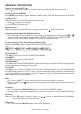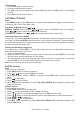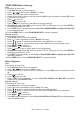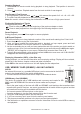User Manual
IM-DV5700-Rev1.0 - PAGE 12
Searching for particular track using GOTO
YoucanusetheGOTOfunctiontosearchforadesiredtracknumberorparticularpointofatracktoplay.
1.PressGOTObuttonontheremotecontrolduringplayback.Press or buttontoselectTitle/
Chapter,Timeserachappears.
2.
EnterTitle/Chapterforcurrentlyplaybackdisc.pressentertoconrm.
3.Ifyouwanttosearchbytime,enterthetime,minuteandsecondthenpressentertoconrm.
Changing audio language during playback (Multi-audio)
Some DVD can provide audio playback with different languages and different systems (Dolby
Digital...etc.).With DVD featuring multi-audio recordings, you can switch between languages/
audiosystemsduringplayback.
VCDcanprovidedifferentaudiolanguagesusuallydividedintoleftandrightchannels.
1.Tochoosedifferentaudio,simplypressAUDIO buttonontheremotecontrolrepeatedlyduring
playback.
Note:
• With some DVD, switching between languages/audio systems may only be possible using a
menu display.
• You can also switch between languages/audio systems using SET-UP MENU or tap the screen
then press Audio
Changing the subtitle language during playback (Multi-subtitle)
WithDVDfeaturingmulti-subtitlerecordings,youcanswitchbetweensubtitlelanguagesduring
playback.
1.PressSUBT buttonontheremotecontrolduringplayback.Pressrepeatedlyuntilthesupported
desiredsubtitleappears.
Note:
• With some DVD, switching between subtitles may only be possible using a menu display.
• You can also switch between subtitles using SET-UP MENU or tap the screen then press
Subtitle.
Changing the viewing angle during playback (Multi-angle) – (DVD only)
WithDVDfeaturing multi-angle (scenes shot from multiple angles) recordings, you can switch
amongviewinganglesduringplay-back.
1. PressandholdANGLEbutton ontheremotecontrolduringplaybackofascene.PressANGLE
buttonrepeatedlytoselectthedesiredangletoplay.
Title (DVD only)
DuringDVDplayback,PressTITLEbuttononremotecontroltoreturntoFIRSTtitle.
Return to Root Menu (DVD only)
DuringDVDplayback,pressMENUbuttontoreturntorootmenu.
Note: Some DVD may not contain root menu.
Slow motion playback
Thisfeatureletsyouslowdownplayback.
1.PressSLOWbutton ontheremotecontrolduringplayback.
2.Pressingitrepeatedlywillswitchyoutothefollowingsteps:1/2-1/3-1/4-1/5-1/6-1/7.
Note:
• To resume normal playback, press PLAY/PAUSE ( ).
• There is no sound during slow motion playback.
• With some disc, slow motion may be unclear during slow motion playback.
Zooming in During Playback
Youcanzoominintothepictureduringplayback.
1.PressZOOMbuttonontheremotecontrolduringplayback.
2.Everytimeyoupressthisbutton,theunitwillzoom2-3-4-1/2-1/3-1/4timesandOFF.