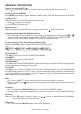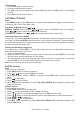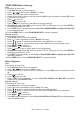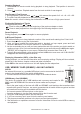User Manual
IM-DV5700-Rev1.0 - PAGE 15
HOW TO USE BLUETOOTH IN YOUR STEREO
Pairing
Beforeyourmobilephonecancommunicatewiththestereo,youmustrstcompletethepairing
proceduretoconnectthemtogether.
1. PressMODEbuttononmainunit/remotecontroluntil“BT”or“BTAUDIO”isshownonLCD
Display.
2. TurnonBluetoothfunctionofyourmobilephone,thenselect“addBluetoothdevice”fromyour
mobile phone; the mobile phone will search any activated Bluetooth devices nearby, select
“Furrion DV5700”andenterPasskey“0000”toconnect(refertomanualofyourmobilephone
fordetailifneeded).
3. Afterthispairingprocessissuccessfullycompleted,connectyourmobilephonewiththestereo,
aBluetoothlogowillappearonmobilephone’snoticationbar.
Note: “Furrion DV5700” is the Bluetooth device name of this stereo.
Audio Streaming
IfyourmobilephonesupportsA2DPprole,themusicplaybackcanbestreamedtothestereo.
1. Makesureyourmobilephoneandstereoisproperlypairedandconnected.
2. Playmusiconyourmobilephone.
3. “BT AUDIO”willbeshownonLCDDisplayofstereo,musicisstreamedtothestereo.
4. Youcan press or buttononmain unitto selectpreviousor nexttrack/lein mobile
phone.
Making Call
Important: Before you make a call, make sure your mobile phone and stereo are properly paired
and connected.
1. PressMODEbuttononmainunit/remotecontroluntilBTorBTAUDIOisshownonLCDDisplay.
2. PressandholdINTbuttononmainunit/remotecontroltogotopreviousmenu,then“BT”will
beshownonLCDDisplay.
3. Press buttononmainunittoselect“DIAL”,pressandholdSELbuttononmainunit/remote
controltoenter“KEYPAD”.
4. Tomakeacallviaremotecontrol,tapnumberbuttonsandpress“ ”buttononmainunit/
remotecontroltodial.
5. Press“ ”buttononmainunit/remotecontroltohangup.
Answering/Rejecting/Hanging Up Call
1. Toansweranincomingcall,press“ ”buttononmainunit/remotecontrol.Torejectanincoming
call,justpress“ ”buttononmainunit/remotecontrol.
2. Afteryouhavenishedtheconversation,press“ ”buttononmainunit/remotecontroltohang
up.
History
Historycontainsthelistsofdialed,receivedandmissedcalls.
1. PressMODEbuttononmainunit/remotecontroluntil“BT”or“BTAUDIO”isshownonLCD
Display.
2. PressandholdINTbuttononmainunit/remotecontroltogotopreviousmenu,then“BT”will
beshownonLCDDisplay.
3. Press buttononmainunittoselect“HISTORY”,pressandholdSELbuttononmainunit/
remotecontroltoenter“CALLLOG”.
4.Press or buttononmainunittoselectthenumber,thenpress“ ”buttononmain
unit/remotecontroltodial.