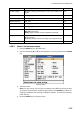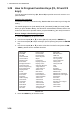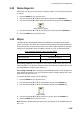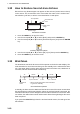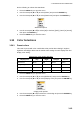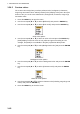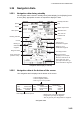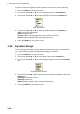User Manual Part 2
1. DESCRIPTION OF OPERATION
1-39
1.30 Noise Rejector
White noise can appear on the screen as random "marks". You can reduce this noise
as follows:
1. Press the MENU key to open the menu.
2. Use the Cursorpad (S or T) to select [Echo] and press the ENTER key.
3. Use the Cursorpad (S or T) to select [Noise Rejector] and press the ENTER key.
Noise Rejector options
4. Use the Cursorpad (S or T) to select [Off] or [On] then press the ENTER key.
5. Press the MENU key to close the menu.
1.31 Wiper
The wiper feature automatically reduces the brilliance of unwanted weak signals
(noise, sea clutter, rain clutter, etc.) and unnecessary signals, like radar interference,
to clear the picture of unnecessary echoes. The result of wiper depends on the wiper
setting used and whether echo averaging is turned on or off, as described below.
Echo averaging and wiper states and wiper effect
Processing content A: The brilliance of unnecessary weak echoes, like noise and
radar interference, is reduced to clear the picture. The difference between wiper 1 and
2 is that brilliance is lowered more slowly in 1.
Processing content B: Echo averaging is automatically turned on from off when the
wiper feature is turned on. You can see how the picture changes with the echo aver-
aging turned off and turned on.
To activate the wiper feature, do the following:
1. Press the MENU key to open the menu.
2. Use the Cursorpad (S or T) to select [Echo] and press the ENTER key.
3. Use the Cursorpad (S or T) to select [Wiper] and press the ENTER key.
Wiper options
4. Use the Cursorpad (S or T) to select [1] or [2] then press the ENTER key.
5. Press the MENU key to close the menu.
Note: When the [Display Mode] is [True View], this function is not available (see sec-
tion 1.7.2).
Wiper 1 Wiper 2
Echo Average Off Processing content A
Echo Average On (1, 2, Auto) Processing content A Processing content B