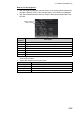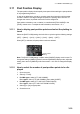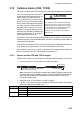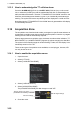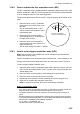Users Manual Part 5
3. TARGET TRACKING (TT)
3-18
3.10.2 Vector mode and vector length
Vectors can be displayed in true or relative modes. Vector lengths can be set between
30 seconds and 60 minutes.
The vector tip shows an estimated position of the target after the selected vector time
elapses. It can be valuable to extend the vector length to evaluate the risk of collision
with any target.
How to change the vector mode
Place the cursor on the vector reference indication in the [Vector] box, then left-click
to cycle through the following settings.
[REL] [TRUE-G/TRUE-S] [REL]...
How to change the vector time
Place the cursor on the vector time indication in the [Vector] box, then left-click to cycle
through the following settings.
[6min] [10min] [20min] [30min] [45min] [60min] [30sec] [1min]
[3min] [5min] [6min]...
You can also spin the scrollwheel to change the vector time in one-minute increments.
Note: When [7 VECTOR TIME LINK] is set to [LINK RANGE],
the trail time is also au-
tomatically adjusted as the range changes, to provide a “normalized” vector. While linked,
the vector time indication appears in yellow color.
3.10.3 How to change the vector appearance (C-types only)
By default, vectors appear as a dashed line. For C-types, you can show vectors as a
solid line with the following procedure.
1. Open the menu.
2. Select [5 TT•AIS].
3. Select [3 TT•AIS SYMBOL], then select [0 NEXT].
4. Select [2 TT VECTOR LINE].
5. Select [DASHED] or [SOLID] as required.
6. Close the menu
Vector time
Vector mode