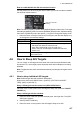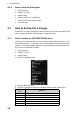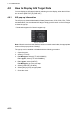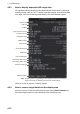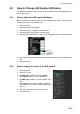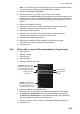Users Manual Part 5
4. AIS OPERATION
4-14
4.9.3 How to change the color of the ATON symbol
1. Open the menu.
2. Select [5 TT•AIS].
3. For IMO-types, select [4 TT•AIS SYMBOL].
For C-types, select [3 TT•AIS SYMBOL].
4. For IMO-types, select [3 ATON SYMBOL COLOR].
For C-types, select [6 ATON SYMBOL COLOR].
5. Select the appropriate color, then left-click.
6. Close the menu.
4.9.4 How to change the size of the AIS symbol
1. Open the menu.
2. Select [5 TT•AIS].
3. For IMO-types, select [4 TT•AIS SYMBOL].
For C-types, select [3 TT•AIS SYMBOL], then select [0 NEXT].
4. For IMO-types, select [6 AIS SCALED SYMBOL].
For C-types, select [4 AIS SCALED SYMBOL].
5. Select [OFF] or [ON] as appropriate, then left-click.
[OFF]: All AIS symbols are displayed in the same size.
[ON]: AIS symbols are displayed in scale, according to the ship length.
The figure above shows examples of standard and scaled symbols.
6. Close the menu.
4.9.5 How to customize the AIS symbol display (C-types only)
You can customize how the ship name, symbol color and trail color are displayed for
up to 100 AIS targets.
1. Open the menu.
2. Select [5 TT•AIS].
3. Select [4 AIS].
4. Select [0 NEXT].
5. Select [4 CUSTOMIZE AIS DISPLAY].
6. Select [2 MMSI NO.].
7. Enter the MMSI of the vessel whose AIS display
you want to customize.
If name data is available for the entered MMSI,
the vessel name appears below the MMSI. If no
name is available, the indication "missing" ap-
pears.
Standard
symbol
Scaled
symbol