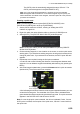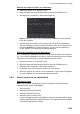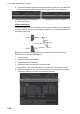Users Manual Part 8
6. PLOTTER OPERATION (C-TYPES)
6-61
Entering the waypoint number as a destination
1. Referring to section 1.7.3, hide the cursor.
2. Right-click within the radar effective radius to show the [CURSOR] menu.
3. Select [GOTO]. The [SELECT WPT] window appears.
Note: For RCU-031 users, you can also press the GOTO key to show the [SE-
LECT WPT] window.
4. Enter the waypoint number for the waypoint you want to set as a destination.
Spin the scrollwheel to select a numeral, press F1 or F2 to move the input cursor.
Press the left button to confirm the selection. A quick route line appears on-
screen, between your vessel and the selected waypoint.
Selecting a destination from the waypoint log
Up to 10 waypoints, selected previously as a destination, are stored in the waypoint
log. You can select a destination from the log. When the log becomes full, the oldest
waypoint is removed from the log and the newest waypoint is stored.
1. Referring to section 1.7.3, hide the cursor.
2. Right-click within the radar effective radius to show the [CURSOR] menu.
3. Select [GOTO]. The [SELECT WPT] window appears.
4. Press F3 to move the cursor into the lower half of the window.
5. Select the waypoint you want to use as a destination. A quick route line appears
on-screen, between your vessel and the selected waypoint.
6.6.3 How to set a route as a destination
Selecting the route
Note: This procedure requires [ROUTE DATA SOURCE] in the [ROUTE•WAY-
POINTS] menu to be set to [INTERNAL].
1. Open the menu.
2. Select [ROUTES•WAYPOINTS].
3. Select [SHOW ROUTES LIST].
4. Select the route you want to use.
You can change the direction of navigation if required. Press and hold F1 to toggle
between [FWD] (forward) and [REV] (reverse). The navigational direction appears
in the bottom-right section of the list.