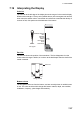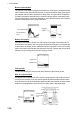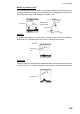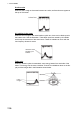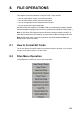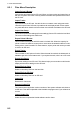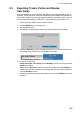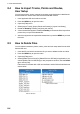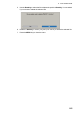Operator's Manual
8. FILE OPERATIONS
8-4
8.4 How to Import Tracks, Points and Routes,
User Setup
You can import tracks, points, routes and user setup to the hard disk of a NavNet unit.
Use this feature to use the same data across the NavNet network.
1. Insert applicable SD card in either card slot.
2. Press the MENU key to open the menu.
3. Open the [Files] menu.
4. Select [Import Tracks], [Import Points and Routes] or [Import User Setup].
5. Rotate the RotoKey to select [Yes] then push the key.
6. A list of related files appears. Rotate the RotoKey to choose the file to import then
push the key to import the selected file.
7. After the equipment has imported the selected item, press the MENU key to close
the menu.
8.5 How to Delete Files
You can delete unnecessary tracks, routes, points and user setup data from the hard
disk and SD card.
1. Insert the SD card which contains the file you want to delete into the card drive.
2. Press the MENU key to open the menu.
3. Open the [Files] menu.
4. Select [Delete File from Drive] or [Delete File from SDCard] as applicable. If you
choose [Delete File from SDCard] you are prompted to continue. Use the RotoK-
ey to choose [Yes].
Files stored on the hard disk or SD card are listed, and the file lists look like those
shown below.
Files on SD card
Files in the hard drive