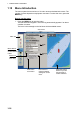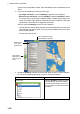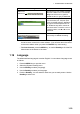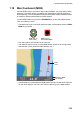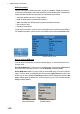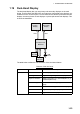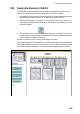Operator's Manual
1. OPERATIONAL OVERVIEW
1-18
ground color of the selector is blue, which indicates the menu is selected, but not
active.
3. Do one of the following according to menu type:
• For single sub menu, push the RotoKey to start the menu operation.
• More than one sub menu, push the RotoKey. Rotate the RotoKey to select
a sub menu then push the key to validate selection. Rotate the key right for se-
lection in the left-to-right direction. Rotate the key left for selection in the oppo-
site direction. The active tab is larger than other tabs.
After you push the RotoKey to confirm menu selection:
• The tab selected, the bar below the tabs and the background for the menu se-
lector change from blue to green. This occurrence indicates that you can oper-
ate the menu selected.
• The top menu item is blue.
4. Rotate the RotoKey to select menu item then push the key to confirm selection.
Do one of the following depending on type of menu item selected
Menu item type Procedure
Combo box Rotate the RotoKey to select an option
then push the key to save the setting
and close the box. When you turn the
key to the right the cursor moves toward
the bottom.
Menu selector
(Background is
green for active
menu.)
Selected menu
item is high-
lighted in blue.
Tab is magnified and green
when selected for operation.