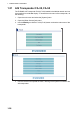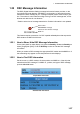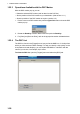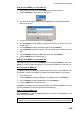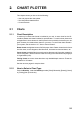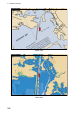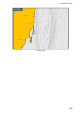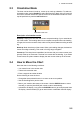Operator's Manual
2. CHART PLOTTER
2-5
2.3 Orientation Mode
The chart can be shown in head-up, course-up or north-up orientation. To select an
orientation mode, use the RotoKey to select the [Head Up], [North Up] or [Course Up]
soft control. Another method is to put the cursor on the orientation mode icon at the
top-left position then push the left-click button.
Description of orientation modes
Head-up: Displays the chart with the current compass heading of your vessel at the
top of the screen. The heading data from a compass is required. When the heading
changes, the boat icon remains fixed, and the chart picture rotates according to head-
ing.
North-up: North is at the top of the screen. When your heading changes, the boat icon
moves according to heading. This mode is for long-range navigation.
Course-up: The chart picture is stabilized, and shown with your current course (over
ground) at the top of the screen. The boat icon moves with the heading. If you select
a new course, the picture resets to display the new course at the top of the screen.
2.4 How to Move the Chart
Move the chart in the following conditions.
• Your vessel is not in the current area
• Take a look at another area
• Enter a waypoint at another location
Do the following to move the chart:
• Change the chart scale with zoom in or zoom out at cursor position.
• Use the ScrollingPad to pan the chart.
• Return your vessel to the center of the screen. Use the SHIP/3D button to return
manually, or use the [Auto Shift] soft control to return automatically.
• Activate the 3D display. Long-push the SHIP/3D button to get a simple aerial view
3D display. Use the RotoKey to get an aerial view or underwater view 3D display.
Orientation mode icon