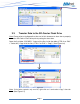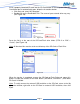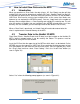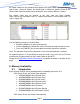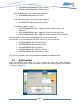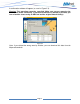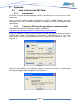Installation Instructions
Page 14
4. How to Install New Data onto the MFD
4.1. Introduction
When you purchase a Chart Pack, the data (charts, 3D, Sat. Photo) may be split into
multiple files that must be loaded onto multiple SD-Cards. Satellite Photos for the U.S.
are divided into specific areas, with each area fitting on one SD-Card. On the MFDBB a
USB Flash Drive can be used to load multiple areas at the same time. Make sure
however to not overload the MFDBB memory. You can simply look at the number of
Memory Slots available (Menu -> Chart Catalog) and multiply this value by two. This will
give the number of Gigabits that are available in the MFDBB to load charts (ex: if four
memory slots are available, you can load up to 8GB of data onto the Flash Drive)
When a Chart Pack is purchased, an Unlock Code will need to be entered after the
chart is copied onto the Internal Memory of the MFD.
4.2. Transfer Data to the NavNet 3D MFD
Chart Data (Charts, Satellite Photos and 3D data) must be installed on the NavNet 3D
MFD’s internal memory before it can be used by the Plotter. This process must be
repeated on every MFD in the network.
Insert the SD-Card into the upper slot of the MFD on which data is to be loaded. On the
MFDBB, you can also connect a USB Flash Drive containing the data you want to load
to a USB2.0 port (this will make the transfer much faster). Press the [MENU] key, select
the “Chart” page and then select “Data Catalog”. Press the “Install Data” button (as
seen in Figure 4.1).
Figure 4.1
Select “Yes” when the following prompt appears (as seen in Figure 4.2):
Figure 4.2