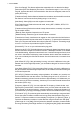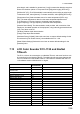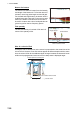Operation Manual
8. FILE OPERATIONS
8-3
8.4 How to Export Points and Routes
When the capacity for point is reached, the oldest point is erased to clear space for
new point. A new route cannot be entered when the memory for routes is full. If you
need to save points and routes permanently, save them to an SD card.
1. Put a blank formatted SD card in the right card drive.
2. Select [Menu] on the menu icon bar to open the main menu.
3. Select [Files].
4. Select [Export All Points & Routes].
5. Select [SD-Right].
6. After the equipment has exported the data, select [Close] to exit the menu.
8.5 How to Import Points and Routes
You can import points and routes to the internal memory of a TZT unit. Use this feature
to use the same data across the TZT network.
1. Put the correct SD card in either card drive.
2. Select [Menu] on the menu icon bar to open the main menu.
3. Select [Files].
4. Select [Import Points & Routes].
5. Select [SD-Right] or [SD-Left].
6. Select the data to import then select [OK].
7. After the equipment has imported the selected data, select [Close] to exit the
menu.
Export All Points & Routes
Cancel
SD-RightSD-Left
Import Points & Routes
SD-Right
OK Cancel
SD-Left
ABCDEFG