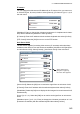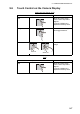Operation Manual
9. CAMERA/VIDEO/FUSION-Link
9-5
2. Select the [Camera] - [Video Display] menu.
3. Select [Stretch] or [Fit].
[Stretch]: Shrink or enlarge the image to fit the monitor’s width.
[Fit]: Shrink or enlarge the image to fit the monitor’s height. The aspect ratio is
kept, so a black bar appears on the right and left sides of the picture, but this is
normal.
4. Select [Close] to exit the menu.
9.3.4 How to cycle your video inputs
You can browse all the images that you receive. Use this feature to monitor the area
around your ship, engine room, etc. with an on-board camera.
1. Select [Cycle Config.] from the RotoKey menu.
2. Select a menu item of an image which you want to display.
3. Repeat steps 1 and 2 to select all menu items which you want to display.
4. Select [Cycle] from the RotoKey menu.
Note: If you tap the screen during the cycling of the video inputs, the cycling restarts
after one minute.
9.3.5 How to set the dwell time
You can set the amount of time to show each video input before switching to the next.
1. Select [Menu] on the menu icon bar to open the main menu.
2. Select the [General] - [Camera Dwell Time] menu.
3. Select a dwell time.
4. Select [Close] to exit the menu.
Stretch
Fit
Video Display
Stretch
0’05s
0’10s
0’15s
Camera Dwell Time
0’05s