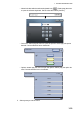Operation Manual
1. SYSTEM INTRODUCTION
1-22
1.16 Boat Icon
The boat icon marks current position. In the 3D display, you can change the shape of
the boat icon to match your ship. In the 2D display, the boat icon can not be changed
and is red.
1. Select [Menu] on the menu icon bar to open the main menu.
2. Select the [Initial Setup] - [Boat Icon] menu.
3. Select [Sport Fishing], [Cruiser], [SailBoat] or [Commercial] to match your ship.
4. Select [Close] to exit the menu.
1.17 Man Overboard (MOB)
Use the MOB function if a person or object falls overboard. You need either position
data from a navigation device, or heading and speed data to calculate position by
dead reckoning. You can activate the MOB from the chart plotter and radar displays
and MOB position is marked on both the chart plotter and radar displays.
How to mark the MOB position
There are two methods by which you can enter the MOB mark: two fingers tap on the
screen, or the [MOB] icon on the menu icon bar.
Method 1: Tap two fingers on the screen
Preset the Function Gesture for MOB mark. Once you have done this preset, simply
tap the screen with two fingers to enter the MOB mark.
1. Select [Menu] on the menu icon bar to open the main menu.
Sport Fishing
Cruiser
SailBoat
Commercial
Boat Icon
Sport Fishing