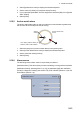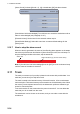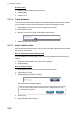Operation Manual
2. CHART PLOTTER
2-19
2.11.6 How to turn on the automatic deleting of tracks
The internal memory stores a maximum of 30,000 track points. When the memory for
track points becomes full, the equipment automatically deletes the oldest track points
to get space for new track points.
1. Select [Menu] on the menu icon bar to open the main menu.
2. Select [Ship & Track].
3. Select the [ON] icon in [Automatic Track Deleting].
2.11.7 How to record tracks
You can record tracks as follows:
1. Select [Track Rec.] from the RotoKey menu. The track is plotted on the screen.
2. To stop plotting the track, select the track then select [Stop Track Rec.].
2.11.8 How to replay a saved track
You can replay a saved track on the screen to use the track to create a route.
1. Select the track to replay. The pop-up menu appears.
2. Select [Follow Track]. The route (blue) is created on the track (red).
2.11.9 How to remove a replayed track
After you have used a replayed track, you can remove the track from the screen as
follows:
1. Select the replayed track to display the pop-up menu.
2. Select [Delete]. The red line is removed and the track remains as the route (blue
line).
2.11.10 Trackback
The trackback feature creates a route with your current track. This feature helps you
return along a previous track to get lobster pots, crab pots, and the like.
To use the trackback feature, select the active track to display the pop-up menu. Se-
lect [Track Back] to start operation as shown below.
• A yellow line runs between your ship and the destination (the shortest course).
• A thick red dashed line runs between first destination and point where the track back
starts.
• Route points are automatically created.
• Arrows on the track point in the direction to follow the route.