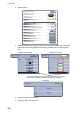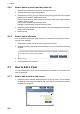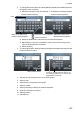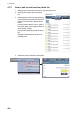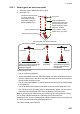Operation Manual
4. POINTS
4-6
4.6.2 How to delete a point from the points list
1. Select [Lists] on the menu icon bar to open the lists menu.
2. Select [Points List] to open the points list.
3. Select [Name], [Color], [Icon] or [Range] in the [Sort by] area at the top of the list.
[Name]: Points sorted in alphanumeric order
[Color]: Points sorted by color in order of red, green, blue, cyan, magenta, black
& white, yellow, orange
[Icon]: Points sorted by symbol shape order
[Range]: Points sorted by range in ascending order
4. Select the point to delete then select [Delete]. The point disappears from both the
screen and the points list.
5. Select [Close].
4.6.3 How to delete all points
You can delete all points from the [Points] menu. When there is an active route, this
function is not available.
1. Select [Menu] on the menu icon bar to open the main menu.
2. Select the [Points] - [Delete All Points & Routes] menu. The confirmation message
appears.
3. Select [Yes].
4. Select [Close] to exit the menu.
4.7 How to Edit a Point
You can edit the points which you have entered by two methods, on the screen and
from the points list.
4.7.1 How to edit a point on the screen
1. Select the point to edit then select [Edit] from the pop-up menu. You can display
the [Editing Point] window to select the call-out for the point information instead of
the [Edit] pop-up menu.
Are you sure you want to delete all points and routes? Important : all Navnet TZT
have to be connected for this operation.
Yes
No
Point
POINT1