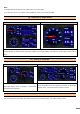User's Manual
12
Each setting is accessible from icons located at the
bottom of the screen as shown in (1) to (4).
(1) Operation Mode and Digital Zoom Mode
Icons
Descriptions
This icon appears when in Operation Mode, which enables you to control the TZT9/14 from the iPad
and Android™ device screen. Tap this icon to change it into the Digital Zoom Mode. Note that this icon
is for iPad and Android™ (over 7”) devices only because operations are not available with iPhone,
iPod touch, or smaller Android™ (under 7”) devices.
This icon appears when in the Digital Zoom Mode, which provides the ability to view only. Tap this
icon to change it back to the Operation Mode.
Example of digital-zoom on the iPad:
Original Screen
(No Home or RotoKey ™ icons)
Digitally Zoomed
(2) Picture Quality
The picture quality settings can be set directly from the top page with the dedicated icon. [LD] setting provides a faster
response, but a decrease in resolution on the device. [HD] setting provides better resolution, but response time may
decrease. [SD] is combination of the two with faster response than [HD] and an increase in resolution from [LD]. Tap
the icon to switch between the screen definitions.
(1)
(2)
(3)
(4)