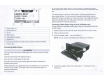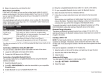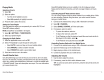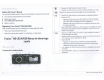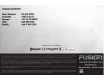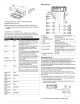Owner's Manual
Table Of Contents
5
Slide
in
the
device
tray,
and
close
the
door.
Media
Player
Compatibility
If
you
have
a
UD
model,
you
can
use
the
included
adapter
cables
to
connect
popular
media
players
to
the
internal
docking
station.
If
you
have
an
AV
model,
you
can
use
the
USB
cables
that
came
with
your
media
player
to
connect
the
player
to
the
stereo.
Only
media
players
with
ports
on
the
bottom,
not
on
the
sides,
fit
in
the
docking
station.
Media
players
larger
than
144
x
71
x
13
mm
(5.67
x
2.80
x
0.52
in.)
do
not
fit
in
the
docking
station.
Cable
Connector
in
Devices
Dock
·
Micro-USB
connector
Supported
media
players.
See
www.fusionentertainment.com.
Apple®
30-pin
Apple
iPhone
4s,
iPhone
4,
iPhone
3G,
and
iPhone
3GS
.
connector
iPod
touch®
(2nd,
3rd,
and
4th
generation),
iPod
classic®,
and
iPod
nano®
(4th,
5th,
and
6th
generation).
htning™
Apple
iPhone
6,
iPhone
5s,
iPhone
5c,
and
iPhone
5.
1
connector
iPod
touch
(5th
generation)
and
iPod
nano
(7th
generation).
You
also
can
connect
a
FAT32-
or
NTFS-formatted
USB
flash
drive
directly
to
the
USB
port.
Connecting
a
USB
Device
Using
the
USB
Cable
You
can
connect
a
USB
device
to
the
USB
cable
on
the
back
of
the
stereo.
1
Locate
the
USB
cable
on
the
back
of
the
stereo.
2
Connect
the
USB
device
to
the
USB
port.
Connecting
a
Compatible
Bluetooth
Device
You
can
play
media
from
a
compatible
Bluetooth
device
using
the
Bluetooth
wireless
connection.
1
Select
the
Bluetooth
source.
2
Select~
>
DISCOVERABLE
to
make
the
stereo
visible
to
your
compatible
Bluetooth
device.
3
Enable
Bluetooth
on
your
compatible
Bluetooth
device.
4
Bring
the
compatible
Bluetooth
device
within
10
m
(33
ft.)
of
the
stereo.
5
On
your
compatible
Bluetooth
device,
search
for
Bluetooth
devices.
6
Select
the
stereo
from
the
list
of
detected
devices.
7
Follow
the
on-screen
instructions
to
pair
and
connect
to
the
discovered
stereo.
When
pairing,
your
smartphone
or
media
player
may
ask
you
to
confirm
a
code
on
the
stereo.
The
stereo
does
not
display
a
code,
but
it
does
connect
correctly
when
you
confirm
the
message
on
the
Bluetooth
device.
To
prevent
interruption
to
audio
streaming
over
Bluetooth
wireless,
turn
off
the
DISCOVERABLE
setting
after
pairing
a
Bluetooth
device
to
the
stereo.
Bluetooth
Range
Information
The
stereo
and
Bluetooth
wireless
devices
have
a
range
of
10m
(33ft.).
For
optimal
performance,
the
Bluetooth
wireless
device
should
also
have
a
clear
line
of
sight
to
the
stereo.
Inserting
a
DVD
or
CD
NOTE:
For
best
results,
before
you
insert
the
disc,
make
sure
the
disc
is
not
scratched
or
damaged.
If
necessary,
clean
and
dry
the
disc
with
a
clean,
soft,
lint-free
cloth.
Avoid
touching
the
surface
of
the
disc
and
avoid
exposure
to
direct
sunlight.
DVD
and
CD
playback
is
available
on
AV
models
only.
1
Slide
the
button
on
the top
of
the
stereo,
and
pull
down
to
open
the
door.
2
Insert
the
disc
with
the
label
facing
up.
3
Close
the
door.
Setting
the
DVD
Region
You
must
select
the
DVD
region
in
order
to
play
a
DVD.
1
Select~>
SETTINGS
>
DVD
REGION.
2
Select
the
region.
---
-------
-----~
-----
---
----
--
---
---
----
------
--
----
---
----
-
----
----
---
--
--
--
---
--
---
---
---
-----
-
-
-----
------
-----
----
-
--
----
----
------
---
---~
---
--
--
--
--------
--
-----
--
--
-
---
---
---
-----
----
-··--
au
i c
i<
startManual
4