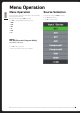user manual
» Press VO L- or VOL+ to decrease or increase the sound level.
» Press CH- or CH+ to scan through channels.
» Press MENU to bring up the main menu screen.
» Press SOURCE to select the input source.
» Press
to play/pause
» Press
to eject the disc
» Press POWER button to alternate between standby and ‘on’ modes.
Red light indicates TV is in standby mode, Green indicates TV is on.
POWER: DC 12V input
HDMI: Connect the HDMI output jack of DVD
VGA: Connect the PC-RGB output jack of PC
S-VIDEO: Connect the S-VIDEO output jack of DVD or VCR
VIDEO: Connect the video output jack of DVD or VCR
PC AUDIO INPUT: Connect the audio output jack of PC audio.
EARPHONE: Connect the headphone
RF IN: Connect the antenna
USB: Connect the USB flash drive to play multimedia files
Y/Pb/Pr IN: Connect component Video
Button Description
Antenna Connection
Video / Audio Out
To ensure good picture and sound, a Terrestrial TV antenna system needs to be
installed.
AV Connection
Connect the VIDEO and AUDIO output jack of the DVD or VCR to the AV IN jacks using
the RCA cable (Yellow [Video], White and Red [left and right audio]).
Select the AV input source using the SOURCE button on the remote.
S-Video Connection
Connect the S-VIDEO output jack of the DVD or VCR to the S-VIDEO jacks.
Connect the AUDIO output jack of the DVD or VCR to the Audio In jacks using the RCA
cable.
Select the S-Video input source using the SOURCE button on the remote.
004
Connect the AUDIO output from the television to the AUX input of the device using
the RCA cable (White and Red [left and right audio]).