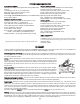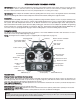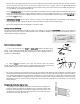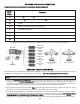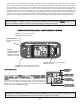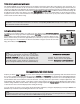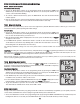Manual
10
10
Model Select/Data Reset / Modulation Select/Model Name
Model Select/Data Reset / Modulation Select/Model Name
MODL Model select function
MODL Model select function
To select model memory:
To select model memory:
1. Access the Model Select function in the programming mode (by pressing the MODE and
SELECT keys simultaneously and holding them down for one second). The number for the
current, active model will be blinking.
2. To activate a different model memory press the DATA INPUT lever until the desired model
number appears.
3. Now the model has been selected. All programming inputs from this point forward will affect
only the model number on the screen (until another model number is selected).
RCST Data reset function
RCST Data reset function
All the data for any model memory can be reset to the original factory defaults. Often this function is done to get a “fresh start”
and clear the memory before inputting new model settings.
To reset data:
To reset data:
1. Access the Model Select function in the programming mode (by pressing the MODE and
SELECT keys simultaneously and holding them down for one second). Use the DATA INPUT
lever to select the model memory you wish to reset.
2. Once the desired model number is displayed on the screen, press the SELECT key. A
“REST
REST
”
will appear on the screen.
3. Push DATA INPUT upward or downward for about 2 seconds to clear and reset the memory.
“CLR” blinks first, and then it stops blinking with a sound. Now the model data is reset to the
initial setting that is the default value set at the factory.
The existing modulation setting is not reset. If the power switch is turned off while reset is underway, the data may not be
reset.
CAUTION:
CAUTION:
Resetting the current model memory will permanently erase ALL
ALL
programming information for that model. The
data cannot be recovered (unless you recorded it on a Model Data Recording Sheet in the back of this manual). Do not reset
the model unless certainly
certainly
you want flushing-out that memory and start from scratch.
When actually setting up a model you should have the model in front of you with the power on so you can actually see the
effects of your programming inputs and measure the control throws.
PULS Modulation select function
PULS Modulation select function
The Modulation select function is used to select the PPM
PPM
or PCM
PCM
mode of transmission, to
match the receiver being used (PPM-Pulse Position Modulation, also called FM for Frequency
Modulation, and PCM-Pulse Code Modulation).
To select modulation:
To select modulation:
1. Access the Model Select function in the programming mode (by pressing the MODE and
SELECT keys simultaneously and holding them down for one second). Use the DATA INPUT
lever to select the model memory you wish to modulation select.
2. Push SELECT key twice after seeing on the screen the model memory where you want to set
modulation, then you will see “PULS” on the screen.
3. To select PCM modulation, push the DATA INPUT lever up. The
“PCM
PCM
” is displayed. To select
PPM modulation, push the DATA INPUT lever down. The
“PPM
PPM
” is displayed.
4. To get the transmitter to operate in the new mode, switch transmitter power off and then on.
The small indicator will indicate the mode, either PPM or PCM.
Model name function
Model name function
Assign a name to the model memory. By giving each model a name that is immediately recognizable, you can quickly select the
correct model, and minimize the chance of flying wrong model memory that could lead crash.
1. Access the Model Select function in the programming mode (by pressing the MODE and SELECT keys simultaneously and
holding them down for one second). Use the DATA INPUT lever to select the model number you wish to change.