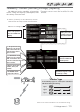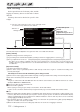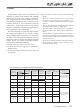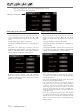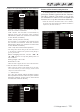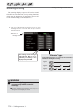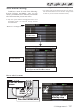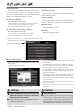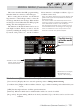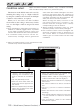User Manual
120
< Model menu (Common Functions) >
Condition select
Flight condition's addition, deletion, copy, condition renaming,
and condition delay can be set. [All model types]
The functions in the Model menu can be used by
switching the settings of up to 8 flight conditions
E\XVLQJWKH&RQGLWLRQVHOHFWIXQFWLRQWRDGGÀLJKW
conditions. Add conditions, as required.
When you do not want to use the Condition
select function, this setting is unnecessary. In this
case, use the flight conditions assigned at initial
setting.
ŏ Since switching by stick and lever position, in
addition to ordinary toggle switch, is possible
as the flight condition selector switch, this
function can be linked with other operations.
ŏ A Condition Delay function can be set.
Unnecessary fuselage motion generated
when there are sudden changes in the servo
positions and when there are variations in
the operating time between channels during
condition switching can be suppressed. The
delay can be set for each channel.
When setting the delay function at the
switching destination condition, the
related function changes after a delay
corresponding to the set amount.
ŏ When multiple conditions were set, their
operation priority can be freely changed.
ŏ The condition name can be changed. The
selected condition name is displayed on
the screen. When a condition has been
added, give it a name which can be easily
conÀrmed.
Conditions List
ŏ Select [Condition select] at the model menu and
call the setup screen shown below.
Currently selected condition name
&RQGLWLRQ$GGLWLRQ
1. When the [Add] button is tapped, the
Condition Select screen appears.
*Only the number of buttons corresponding to the
conditions which can be added are displayed.
2. Select the desired conditions by tapping
the buttons.
*The selected conditions are added to Conditions
List.
3. Tap the [--] button to call the <Switch>
screen.
4. Select the switch to be used in condition
switching.
(See "Switch selection method" at the end
of this manual for selection method
details.)
5. The "Condition1" data for the added
conditions is copied.
&RQGLWLRQ5HQDPLQJ
1. Select the condition by
tapping the condition you
want to rename in Conditions
List.
2. Tap the [Rename] button.
3. Enter the new name from the
keyboard which appears on
the screen.
4. When the keyboard [Condition
name] key is tapped, the new
name is registered.