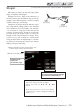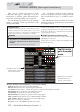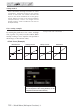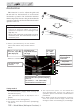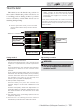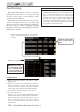User Manual
157
< Model Menu (Helicopter Functions) >
Normal Curve Idle-up 1 Curve Idle-up 2 Curve
Ɣ7KroWWle Curve ([ample
The curves shown below are created by using
the point curve type and inputting the data of the
5 points 0% (low side), 25%, 50% (center), 75%,
100% (high) side at each condition. They are
created by reducing the number of points on the
line to 5. When actually creating a curve, enter
WKHGDWDVSHFL¿HGSHUWKHDLUFUDIWRUWKHUHIHUHQFH
value).
*For a description of the curve creation method, see the
description at the back of this manual.
Curve setting examples
ŷƋƕƒƗƗƏƈŃūƒƙƈƕŃƗƕƌƐ
The Throttle Hover trim setup screen can be called from the Throttle curve setup screen.
The Throttle Hover function trims the throttle
near the hovering point. Normally, use it with
hovering conditions. Changes in rotor speed
accompanying changes in the temperature,
humidity, and other flight conditions can be
trimmed. Adjust the throttle so that rotor rotation is
most stable. More delicate trimming is also possible
by using this function along with the Hover Pitch
function.
Setting method
ŏ When using the hovering (normal) condition
only, switch the group mode to the single
mode (initial setting) and make the settings.
ŏ Tap [INH]. (ON is displayed.)
ŏ Select the adjustment knob.
Selection example: RD
ŏ The trim operation mode (Mode: Center/
Normal) can be selected.
Center mode: Maximum rate of change
near center by center trim operation
(recommended)
Normal mode: Normal trim (horizontal
movement trim) operation.
ŏ Trim adjustment range (Range) setting
When the value is made small, trim acts only
near the center.
ŏ The trim rate can be adjusted and the
operation direction can be set.
Throttle servo speed setting
(For a description of the setting method, see the
description at the back of this manual.)
ŏReturn to Model menu