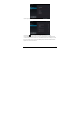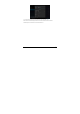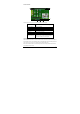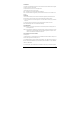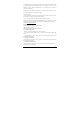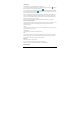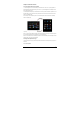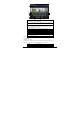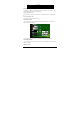User's Manual
-12-
4.8 Charging
When the battery is low, the provided adapter can be used to charge it.
1. If the product is powered on during charging, the status bar will show the charging icon ( ). After the
battery is fully charged, the bar will show the full battery icon ( ).
2. If the product is shutdown during charging, the large charging icon interface will be displayed. After the
battery is fully charged, the full battery icon ( ) will be shown; in the large charging icon interface, press
the Power button according to the prompts to turn on.
Note 1: Check the detailed charging percentage through “Settings -> About Tablet -> Status -> Battery Level”.
Note 2: To extend battery life, avoid charging the battery frequently when it is in high level. (Example: more
than 90%) It is not recommended to charge the product at this time; if charging is performed at this time, the
percentage shown may not be 100%. This is normal.
Note3: Once a “Low battery” message is displayed, the tablet should be charged as soon as possible.
4.9 Touch screen operations
Tip: The display used in this product is a capacitive multi touch screen. When using, you can operate it by using
the buttons on its body or touching the corresponding icons on the display with finger to enable the
corresponding functions.
Touch
Touch the screen icons to select. When you want to use the on-screen keyboard to type, or press an on-screen
icons, just touch them using your finger.
Touch and hold
Touch the screen icons continuously until the option expands.
Slide
Place and slide your finger on the screen. Slide your finger up or down to scroll up or down; or if the list has a
scroll bar, slide your finger up or down in the list to page down or up; when you are browsing pictures, slide
your finger to the left or to the right to view the previous or next picture.
Multi Touch
While surfing the Internet or browsing pictures.
Zoom in:Touch the screen with two fingers, and slide two fingers together.
Zoom out:Touch the screen with two fingers, and slide two fingers together apart.
4.10 HDMI output