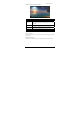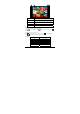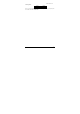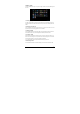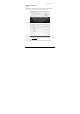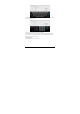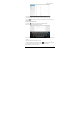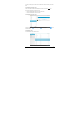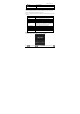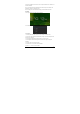User's Manual
Model: MW1031-3G
-27-
Touch the menu icon to show the menu options
Slideshow Automatically browse pictures.
Edit Touch to edit the current picture.
Rotate left
Rotate the picture 90° counter-clockwise. Touch this icon to rotate
the picture counter-clockwise in the following order: 90°, 180°, 270°
and restore.
Rotate right
Rotate the picture 90° clockwise. Touch this icon to rotate the picture
clockwise in the following order: 90°, 180°, 270° and restore.
Crop Crop current picture.
Set picture as Set the picture as Wallpaper background or Contact photo
Details Show the name of the picture file, its resolution, etc.
Tip1: When browsing pictures, you can slide your finger to the left or right rapidly to switch to the
previous or next picture.
Tip2: When browsing pictures, you can zoom in or zoom out the picture by sliding two fingers
together or apart.
6.5.2 Picture file operation
In the picture list, touch and hold a picture or a folder to pop up the Multi-choice operation list.