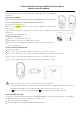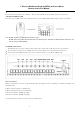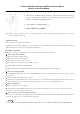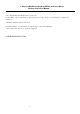User's Manual
F Wireless Multimedia Keyboard(HT03) and Laser Mouse
Desktop Instruction Manual
- 3 -
ADDITIONAL BUTTON OF MOUSE
1. There are two additional 4 and 5 on left side on mouse. The two
buttons
are using in
page-up and page-down on acquiescence operating system. You can set-up this two
button
as you like when installing CD driver.
2. Key 6 and key 7 are PDI changing key.
3. Default DPI setting: 800DPI
Mouse will be in sleep mode after the mouse stop working 1 minute. If you want to make it awake, please remove the mouse or click the
buttons, the Mouse will be work.
CLEANING MOUSE
Please clean the mouse using cotton with disinfector
Optical Mouse need not clean normally, but when your mouse did not moving as quickly please check back of mouse. If there is dust please
cleaning lends with cotton, and do not using impregnant and disinfector.
TROUBLES SHOOTING
Please do not open mouse or keyboard if you cannot solve problems, please contact agent of location.
A
Mouse or keyboard not detected.
1
Make sure the batteries installed correctly.
2
Make sure the batteries have enough power.
3
Make sure the receiver is correctly connected.
4
If your desktop are red or glass, please use normally mouse pad.
5
Check if there is dust on the back of mouse.
6
Please disconnect the connection between receiver and computer, and connect more one time.
B
Mouse cursor moving un-agility
1
For 27MHZ performance, place the receiver at least 20CM (8 inches) away from other electronic devices, such as monitor or external
storage drives.
2
Shorten the distance between the mouse and receiver.
3
Keep the receiver at least 20CM (8 inches) away from the mouse to avoid interference. Because interference will be appear as keyboard
and mouse working in same time, if shorten distance between them to mouse, the mouse working will be infection.
C
Keyboard missing-keys.
1
Make sure the batteries have enough power.
2
Keep the Receiver at least 20CM (8 inches) away from the keyboard to avoid interference, such as monitor or external storage drives.
3
Shorten the distance between receiver and keyboard.
D
There are errors action in wireless keyboard and mouse.
A few of this state will happen, when install the batteries of keyboard and mouse the code automatism will be appearing. If another mouse
operate your computer, please reset your keyboard and mouse again.
CAUTION
To avoid interference with an aircraft's electronic systems, do not use your wireless desktop during a flight. Make sure