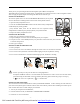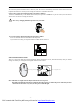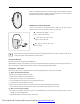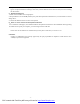User's Manual
- 1 -
STANDARD MANUAL
Thank you for your purchasing of Wireless Rechargeable Optical Mouse and keyboard.
This USB combo is composed of 5-button mouse, 12-multimedia key keyboard and receiver with rechargeable function.
Also we supply the power adaptor and rechargeable batteries for mouse for you.
INSTALLING BATTERIES
The wireless optical mouse uses two AA RECHARGEABLE batteries, the keyboard
uses two AA batteries. Installing batteries for the mouse and keyboard as follow:
1、 Open the battery compartment cover.
2、 Insert the AA RECHARGEABLE batteries into the mouse battery compartments
as indicated by the polarity symbols
(+and-) marked inside, insert the AA batteries into the keyboard’s battery
compartments as indicated by the polarity symbols (+and-) marked inside.
3、 Replace the battery compartment covers.
CONNECTING RECEIVER
1
、
Make sure your computer system is turned off.
2、 Plug the USB port of receiver cable into the USB port of your computer.
3、 Set up the receiver at least 20CM (8 inches) away from other electronic devices, such as monitor
or external storage drives.
4、 Start up your computer.
SETTING UP THE ID WIRELESS LINK
1、 Start up computer.
2、 Press “connect” of receiver the indicator will light on and the receiver is successful to connection.
3、 Press “connect” of keyboard the connection indicator light goes off, the keyboard is working.
4
、
Press “connect” of Mouse the connection indicator light goes off, the Mouse is working.
A
1
OFF ON
a. Please repeat step 2 to step 3 for the first use or changing batteries.
b. Keyboard and Mouse will have a set of ID CODE to avoid interference when a lot of user in the same office,
you should change the ID CODE as some occasionally interfering. (Please follow step 1,step 2 and step 3)
c. “
A
” in the receiver is a capital mark,
“
1
”
is a number mark.
INSTALLING THE SOFTWARE
You can achieve the function without software under system Win/Me /2000/XP. To take advantage of all the features of
your mouse and keyboard, please install the software that comes with the product. When installing the software please
make sure that other drivers of other company are unloaded.
1、 Turn on your computer and start Windows;
2、 Insert the software of CD, run SETUP files of KEYBOARD and MOUSE.
3
、
Follow the on–screen instructions.
A
1
PDF created with FinePrint pdfFactory trial version http://www.fineprint.com