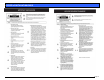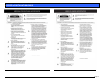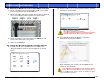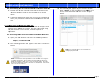User Manual
G-SPEED eS INSTALLATION GUIDE
Pa
g
e 6
7. G-SPEED eS AUDIBLE ALARMS
7.1 The G-SPEED eS enclosure is equipped with an audible
alarm that sounds when:
1. The internal temperature of the G-SPEED eS enclosure
reaches a temperature of 60° centigrade
and/or
2. When the main FAN fails or the RPM of the fan slows to
a state where the fan can longer adequately cool the
system.
In addition to the audible alarm, the Temperature/Fan
Warning LED located on the front bezel of G-SPEED eS
will illuminate.
If you hear an audible alarm and see the RED warning LED on
the front of G-SPEED eS, stop using G-SPEED eS immediately.
Check to see if the fan is spinning and move the unit to a
cooler location. If you require a new fan, contact G-Tech
Support for a replacement.
7.2 The G-Tech RAID controller is also equipped with an
audible alarm that sounds when:
1. A disk drive failure occurs
or
2. When the G-SPEED eS is removed from the RAID
controller without first selecting “Unplug” in the Array
Maintenance menu in the web GUI.
If you hear an audible alarm coming from the G-Tech RAID
controller, see Section 12 “What to do in the Event of a Disk
Drive Failure”. See Appendix A.1.7.2 for information on the
proper way to hot “Unplug” G-SPEED eS.
8. SETTING UP G-SPEED eS WITH THE G-TECH PCIe
RAID CONTROLLER
G-SPEED eS comes pre-configured in RAID 0 mode and
formatted for MAC OS X. Connecting G-SPEED to your Mac
Pro and configuring your system takes just a few steps as
outlined below.
8.1 Installing the G-Tech PCIe RAID Controller
1. Install the G-Tech RAID controller into SLOT 4 (top slot)
of your Mac Pro workstation.
2. Secure the RAID controller in place.
NOTE: If you are using an AJA, Blackmagic Design or
equivalent video capture card, install it in SLOT 3
unless otherwise instructed by the card vendor.
G-Tech PCIe
RAID Controller