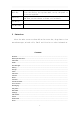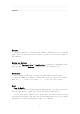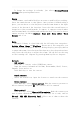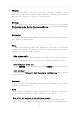User's Manual
5
Write and send Emails:
1) Write an E-mail, choose email > writing email. Enter email address
(the recipient), themes, and email content.
2) Press the Menu button can add 'additional attachments' and' cc '/
close to send address, select send, give up or save as a draft.
File Manager
Use the phone memory as U-disk and allow to transfer music, photos and
other files from computer
First insert the USB cable to the phone and get connected with the
computer. Then drag down the notification status bar to touch “USB
connected”. Press “TURN ON USB STORAGE” and now you can find the phone
file manager on computer and exchange files
Gallery
It allows you to view all the photos or videos you have taken from Camera
or stored in File manager. Select different albums display all the
pictures or videos.
For each photo, you can select from settings icon to “Delete”,
“Edit”,“Crop”, “Set picture as” and so on
For each video, you can touch to play and choose “Stop”, “Loop”
or “Trim”
Google
Sign in with a Google account to operate with Google apps. You can also
search with Google by inputting key words or by speaking with voice search
Clock
Touch the icon of + to add a new alarm clock. First set the clock time.
Then you can Check/Uncheck the “Repeat” or “Vibrate”. Choose
different ringtones for alarm from “Cesium”. If you want to add label
to the alarm clock, just select from “Label” to input content. When the
alarm clock is going off, you can select “Snooze” or “Dismiss” from
the interface
Calendar
Enter the calendar interface to check the year, month or date. To create
new events in calendar, just press Menu button and select New event. Input
Event name, Location and so on and set the time you want it to remind you.