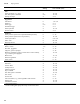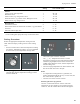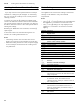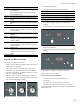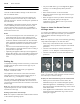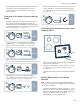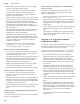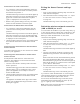Instructions for Use
Table Of Contents
- VI 422 613
- Table of Contents
- Use and care manual
- IMPORTANT SAFETY INSTRUCTIONS 5
- Causes of Damage 11
- 7 Environmental protection 12
- Cooking with Induction 12
- * Getting to Know your Appliance 14
- _ Optional accessories 15
- 1 Operating the Appliance 16
- } Flexible cooking zone 18
- OTimer functions 19
- v PowerBoost Function 20
- x Frying Sensor 20
- A Locking the Control Panel for Cleaning 24
- Q Basic Settings 24
- oHome Connect 26
- eConnecting the extractor hood 31
- Cleaning and Maintenance 33
- FAQ 35
- What to Do in the Event of a Fault? 37
- Customer Service 39
- 9 Safety Definitions
- IMPORTANT SAFETY INSTRUCTIONS
- READ AND SAVE THESE INSTRUCTIONS
- 9 WARNING
- Fire Safety
- 9 WARNING
- 1. Never leave surface units unattended at high settings. Boilovers cause smoking and greasy spillovers that may ignite. Heat oils slowly on low or medium settings.
- 2. Always turn hood ON when cooking at high heat or when flambeing food (i.e. Crepes Suzette, Cherries Jubilee, Peppercorn Beef Flambé).
- 3. Clean Ventilating Hoods Frequently. Grease should not be allowed to accumulate on hood or filter.
- 4. Use proper pan size. Always use cookware appropriate for the size of the surface element.
- 9 WARNING
- 1. Do Not Use Water on Grease Fires - Smother fire or flame or use dry chemcial or foam-type extinguisher.
- 2. SMOTHER FLAMES with a close- fitting lid, cookie sheet, or metal tray, then turn off the burner. BE CAREFUL TO PREVENT BURNS. If the flames do not go out immediately, EVACUATE AND CALL THE FIRE DEPARTMENT.
- 3. NEVER PICK UP A FLAMING PAN – You may be burned.
- 4. DO NOT USE WATER, including wet dishcloths or towels – a violent steam explosion will result.
- 5. Use an extinguisher ONLY if:
- 9 WARNING
- Cooking Safety
- Burn Prevention
- Child Safety
- Cleaning Safety
- Cookware Safety
- Proper Installation and Maintenance
- Electromagnetic Interference
- Cooling Fan
- Proposition 65 Warning:
- Causes of Damage
- 7 Environmental protection
- Cooking with Induction
- * Getting to Know your Appliance
- _ Optional accessories
- 1 Operating the Appliance
- Operating the appliance
- Setting a cooking zone
- Selecting a Heat Setting
- Switching Off the Cooking Zone
- Changing the shade of orange for the illuminated ring
- 1. Carry out the following operating steps one after the other without interruption.
- 2. Push in the control knob and turn it anti-clockwise to Ž. Keep the control knob pressed in.
- 3. Turn the control knob clockwise to position 1. Keep the control knob pressed in.
- 4. Turn the control knob anti-clockwise to position 0.
- 5. Push in the control knob and turn it clockwise to ª.
- 6. To change the setting back, push in the control knob in and turn it anti-clockwise to position 0 and then back to ª .
- 7. To save the setting, exit the menu in the same way: Push in the control knob and turn it anti-clockwise to Ž. Turn the control knob clockwise to position 1. Turn the control knob anti-clockwise to position 0.
- Chef's recommendations
- Recommendations
- Cooking table
- } Flexible cooking zone
- OTimer functions
- v PowerBoost Function
- x Frying Sensor
- Frying sensor
- Advantages When Frying
- Frying Pans for the Frying Sensor
- Temperature Settings
- Frying Chart
- Temperature setting
- Total frying time after the signal tone sounds (min)
- Setting Procedure
- 1. Use the control knob to select the temperature setting you require. Temperature settings 1 to 5 are available for this function; see temperature settings table.
- 2. Touch the Ú symbol; it will be lit orange.
- 3. Once the frying temperature has been reached, add the fat and then the food to the pan.
- Notes
- Switching Off the Frying Sensor
- A Locking the Control Panel for Cleaning
- Q Basic Settings
- Basic settings
- Notes
- Access the Basic Settings
- 1. Carry out the following operating steps one after the other without interruption.
- 2. Push in one of the control knobs and turn it anti- clockwise to Ž. Keep the control knob pressed in.
- 3. Turn the control knob clockwise to position 1. Keep the control knob pressed in.
- 4. Turn the control knob anti-clockwise to position 0.
- 5. Touch the t symbol.
- Product information
- Display
- Exiting the Basic Settings Menu
- oHome Connect
- Home Connect
- Notes
- Setting Up
- Setting up the Home Connect app
- Note:
- 1. On your mobile device, go to the App Store (Apple devices) or to the Google Play Store (Android devices).
- 2. Enter "Home Connect" in the search field.
- 3. Select the Home Connect app and install it on your mobile device.
- 4. Start the app and create your Home Connect login details. The app will guide you through the registration process. Make a note of your e-mail address and password.
- Open or close the Home Connect settings menu
- Overview of the Home Connect settings menu
- Connecting the appliance to your home network (Wi-Fi)
- Manual Registration in the Home Network
- Note:
- 1. Turn the control knob clockwise to position ª or ¹. After around five seconds, the illuminated ring around the control knob flashes blue and yellow alternately. ’‹¯ ƒ is displayed on the control panel.
- 2. Switch to the general settings menu of your mobile device and call up the Wi-Fi settings.
- 3. Connect to the "HomeConnect" Wi-Fi connection (password: "HomeConnect").
- 4. Launch the Home Connect app on your mobile device and follow the instructions for network login. Enter the password (key) of the home network. Following successful connection to the router, the illuminated ring around the control knob lights up gr...
- 5. The illuminated ring around the control knob flashes blue and white alternately. The connection to the mobile device is being established.
- 6. To save the connection, exit the Home Connect settings menu. ~ "Open or close the Home Connect settings menu" on page 26
- Note:
- Note:
- Connection to the router unsuccessful
- Connection to the mobile device unsuccessful
- Connecting more mobile devices to the same Home Connect account
- Connecting more mobile devices to another Home Connect account
- Connection to the router unsuccessful
- Connection to the mobile device unsuccessful
- Connecting more mobile devices to the same Home Connect account
- Connecting more mobile devices to another Home Connect account
- 1. Turn the control knob to another position and then back to position 1.
- 2. Launch the Home Connect app on your mobile device and follow the instructions for automatic network login.
- Exiting the Home Connect settings menu
- Switch the wireless network connection (LAN or WLAN) on or off
- 1. Carry out the following operating steps one after the other without interruption.
- 2. Open the Home Connect settings menu. ~ "Open or close the Home Connect settings menu" on page 26
- 3. Turn the control knob clockwise to position 3. The illuminated ring around the control knob lights up green.
- 4. Close the Home Connect settings menu. ~ "Open or close the Home Connect settings menu" on page 26
- Note:
- Resetting the Home Connect connections
- 1. Carry out the following operating steps one after the other without interruption.
- 2. Open the Home Connect settings menu. ~ "Open or close the Home Connect settings menu" on page 26
- 3. Turn the control knob clockwise to position 4.
- 4. Close the Home Connect settings menu. ~ "Open or close the Home Connect settings menu" on page 26
- Software Update
- Remote Diagnostics
- Information on Data Protection
- Declaration of Conformity
- Wi-Fi® Module
- FCC COMPLIANCE STATEMENT
- INDUSTRY CANADA STATEMENT
- eConnecting the extractor hood
- Connecting the extractor hood
- Notes
- Connecting appliances via the home network
- Establishing a connection via the home network
- Connecting another cooktop to the extractor hood
- 1. Connect both cooktops to Home Connect. ~ "Manual Registration in the Home Network" on page 27 or ~ "Logging in to your home network automatically (WPS)" on page 28
- 2. Connect the extractor hood to Home Connect. Follow the instructions in the user manual for your extractor hood.
- 3. In the Home Connect app, connect the first cooktop to the extractor hood.
- 4. In the Home Connect app, connect the second cooktop to the extractor hood.
- Connecting appliances directly
- Establishing a direct connection
- 1. Open the Home Connect settings menu. ~ "Open or close the Home Connect settings menu" on page 26
- 2. Turn the control knob clockwise to position 2.
- 3. Close the Home Connect settings menu. ~ "Open or close the Home Connect settings menu" on page 26
- Direct connection unsuccessful
- Connecting another cooktop to the extractor hood
- Controlling the extractor hood via the cooktop
- Cleaning and Maintenance
- FAQ
- What to Do in the Event of a Fault?
- Display
- Possible cause
- Remedial action
- Notes
- Demo Mode
- Suitability Test of Cookware
- 1. Fill the pan with approx. 8 oz. (200 ml) of water, and place it at room temperature in the middle of the cooking zone that most closely matches the diameter of the pan base.
- 2. Go to the basic settings, and select the ™„ setting. The ‹”” indicator lights up.
- 3. Touch the @ or A symbol. The ‹¯ display will be lit. A signal tone will sound and the cooking zone indicators will be lit.
- Result
- Notes
- Customer Service
- Use and care manual
29
Home Connect en-us
Connection to the router unsuccessful
1. If a connection could not be established, check the
router, and turn the control knob to another position
and then back to position 1.
The illuminated ring around the control knob lights up
blue. After around five seconds, the illuminated ring
around the control knob flashes blue and yellow.
’‹¯‚ is displayed on the control panel.
2. Switch to the general settings menu of your mobile
device and start the Wi-Fi connection again.
Connection to the mobile device unsuccessful
1. If a connection could not be established, turn the
control knob to another position and then back to
position 1.
The illuminated ring around the control knob lights up
blue. After around five seconds, the illuminated ring
around the control knob flashes blue and white. ˜‘‚
is displayed on the control panel.
2. Launch the Home Connect app on your mobile device
and follow the instructions for automatic network
login.
Connecting more mobile devices to the same Home
Connect account
In the Home Connect app, you can connect more mobile
devices to your appliance.
Connecting more mobile devices to another Home
Connect account
Prerequisite: A mobile device is connected to the
appliance. The appliance can be found in the Home
Connect settings menu.
1. Turn the control knob to another position and then
back to position 1.
The illuminated ring around the control knob flashes
blue and white. ’‹¯‚ is displayed on the control
panel. The appliance is now ready to connect to
another mobile device.
2. Launch the Home Connect app on your mobile device
and follow the instructions for automatic network
login.
The appliance is available in the app on the mobile
device once the illuminated ring around the control
knob lights up green.
Exiting the Home Connect settings
menu
1. Carry out the following operating steps one after the
other without interruption.
2. Close the Home Connect settings menu. ~ "Open
or close the Home Connect settings menu"
on page 26
The illuminated ring on the control knob goes out.
Switch the wireless network connection
(LAN or WLAN) on or off
You can switch off the Wi-Fi on your hob at any time (e.g.
to save energy during a holiday). The connections to the
home network and to the extractor hood remain saved.
When you switch the Wi-Fi back on, the saved
connections are applied.
1. Carry out the following operating steps one after the
other without interruption.
2. Open the Home Connect settings menu. ~ "Open
or close the Home Connect settings menu"
on page 26
The illuminated ring around the control knob lights up
blue.
3. Turn the control knob clockwise to position 3. The
illuminated ring around the control knob lights up
green.
After around five seconds, the illuminated ring around
the control knob flashes blue. After a few seconds,
the illuminated ring around the control knob lights up
blue. The Ö and óò‚ ”‚ symbols on the control panel
go out. Wi-Fi is deactivated.
4. Close the Home Connect settings menu. ~ "Open
or close the Home Connect settings menu"
on page 26
The illuminated ring on the control knob goes out.
If you want to switch the Wi-Fi back on, run through the
same operating sequence. The illuminated ring around
the control knob lights up blue. After around
five seconds, the illuminated ring around the control
knob flashes blue and then lights up green. Ö and
óò‚ ”‚ light up on the control panel.
Note: If the hob is connected directly to a extractor hood,
the Wi-Fi cannot be switched off.