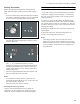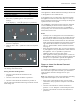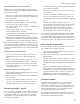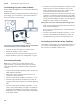Use and Care Manual
Table Of Contents
- VI 422 613
- Table of Contents
- Use and care manual
- IMPORTANT SAFETY INSTRUCTIONS 5
- Causes of Damage 11
- 7 Environmental protection 12
- Cooking with Induction 12
- * Getting to Know your Appliance 14
- _ Optional accessories 15
- 1 Operating the Appliance 16
- } Flexible cooking zone 17
- OTimer functions 18
- v PowerBoost Function 19
- x Frying Sensor 20
- A Locking the Control Panel for Cleaning 23
- Q Basic Settings 24
- oHome Connect 25
- eConnecting an extractor hood 29
- Cleaning and Maintenance 31
- FAQ 33
- What to Do in the Event of a Fault? 35
- Customer Service 37
- 9 Safety Definitions
- IMPORTANT SAFETY INSTRUCTIONS
- READ AND SAVE THESE INSTRUCTIONS
- 9 WARNING
- Fire Safety
- 9 WARNING
- 1. Never leave surface units unattended at high settings. Boilovers cause smoking and greasy spillovers that may ignite. Heat oils slowly on low or medium settings.
- 2. Always turn hood ON when cooking at high heat or when flambeing food (i.e. Crepes Suzette, Cherries Jubilee, Peppercorn Beef Flambé).
- 3. Clean Ventilating Hoods Frequently. Grease should not be allowed to accumulate on hood or filter.
- 4. Use proper pan size. Always use cookware appropriate for the size of the surface element.
- 9 WARNING
- 1. Do Not Use Water on Grease Fires - Smother fire or flame or use dry chemcial or foam-type extinguisher.
- 2. SMOTHER FLAMES with a close- fitting lid, cookie sheet, or metal tray, then turn off the burner. BE CAREFUL TO PREVENT BURNS. If the flames do not go out immediately, EVACUATE AND CALL THE FIRE DEPARTMENT.
- 3. NEVER PICK UP A FLAMING PAN – You may be burned.
- 4. DO NOT USE WATER, including wet dishcloths or towels – a violent steam explosion will result.
- 5. Use an extinguisher ONLY if:
- 9 WARNING
- Cooking Safety
- Burn Prevention
- Child Safety
- Cleaning Safety
- Cookware Safety
- Proper Installation and Maintenance
- Electromagnetic Interference
- Cooling Fan
- Proposition 65 Warning:
- Causes of Damage
- 7 Environmental protection
- Cooking with Induction
- * Getting to Know your Appliance
- Control Panel
- Controls
- Displays
- Controls
- _ Optional accessories
- 1 Operating the Appliance
- } Flexible cooking zone
- OTimer functions
- v PowerBoost Function
- x Frying Sensor
- Temperature Settings
- Frying Chart
- Temperature setting
- Total frying time after the signal tone sounds (min)
- Setting Procedure
- 1. Use the control knob to select the temperature setting you require. Temperature settings 1 to 5 are available for this function; see temperature settings table.
- 2. Touch the Ú symbol; it will be lit orange.
- 3. Once the frying temperature has been reached, add the fat and then the food to the pan.
- Notes
- Switching Off the Frying Sensor
- A Locking the Control Panel for Cleaning
- Q Basic Settings
- Basic settings
- Display
- Function
- Notes
- Access the Basic Settings
- 1. Carry out the following operating steps one after the other without interruption.
- 2. Push in one of the control knobs and turn it anti- clockwise to the Ž position.
- 3. Turn the control knob clockwise to position 1.
- 4. Turn the control knob anti-clockwise to position 0.
- 5. Touch the t symbol.
- Product information
- Display
- Exiting the Basic Settings Menu
- oHome Connect
- Home Connect
- Notes
- Open or close the Home Connect settings menu
- Setting Up
- Setting up the Home Connect app
- Note:
- 1. On your mobile device, go to the App Store (Apple devices) or to the Google Play Store (Android devices).
- 2. Enter "Home Connect" in the search field.
- 3. Select the Home Connect app and install it on your mobile device.
- 4. Start the app and create your Home Connect login details. The app will guide you through the registration process. Make a note of your e-mail address and password.
- Note:
- Connecting the appliance to your home network (Wi-Fi)
- 1. Carry out the following operating steps one after the other without interruption.
- 2. Push in any control knob and turn it anti-clockwise to the Ž position.
- 3. Turn the control knob clockwise to position ª or ¹.
- 4. Turn the control knob anti-clockwise to position 0.
- 5. Turn the control knob clockwise to position ª or ¹.
- Automatic Registration in the Home Network
- Manual Registration in the Home Network
- Note:
- 1. Wait for two minutes until the illuminated ring on the control knob flashes red once and ’‹¯ ƒ lights up on the control panel.
- 2. Switch to the general settings menu of your mobile device and call up the Wi-Fi settings.
- 3. Connect to the "Home Connect" (password: "HomeConnect") Wi-Fi connection.
- 4. Launch the app on your mobile device and follow the instructions for automatic network login.
- 5. The appliance is available in the app on the mobile device once Ö lights up on the control panel and the illuminated ring on the control knob lights up green.
- Note:
- Restarting the connection process
- Note:
- Exiting the Home Connect settings menu
- 1. Carry out the following operating steps one after the other without interruption.
- 2. Push in the control knob and turn it anti-clockwise to the Ž position.
- 3. Turn the control knob clockwise to position ª or ¹.
- 4. Turn the control knob anti-clockwise to position 0.
- Switching the Wi-Fi on/off
- 1. Carry out the following operating steps one after the other without interruption.
- 2. Push in any control knob and turn it anti-clockwise to the Ž position.
- 3. Turn the control knob clockwise to position ª or ¹.
- 4. Turn the control knob anti-clockwise to position 0.
- 5. Turn the control knob clockwise to position 1.
- Resetting the Connection
- 1. Carry out the following operating steps one after the other without interruption.
- 2. Push in any control knob and turn it anti-clockwise to the Ž position.
- 3. Turn the control knob clockwise to position ª or ¹.
- 4. Turn the control knob anti-clockwise to position 0.
- 5. Turn the control knob clockwise to position 2.
- Software Update
- Remote Diagnostics
- Information on Data Protection
- Declaration of Conformity
- Wi-Fi® Module
- FCC COMPLIANCE STATEMENT
- INDUSTRY CANADA STATEMENT
- eConnecting an extractor hood
- Connecting an extractor hood
- Notes
- Connecting via your home network
- Connecting Directly
- Note:
- 1. Carry out the following operating steps one after the other without interruption.
- 2. Push in one of the control knobs and turn it anti- clockwise to the Ž position.
- 3. Turn the control knob clockwise to position ª or ¹.
- 4. Turn the control knob anti-clockwise to position 0.
- 5. Turn the control knob clockwise to position ª or ¹.
- 6. You have two minutes to initiate the connection on the extractor hood. For more information, refer to the section entitled "Connecting to the cooktop" in the instruction manual for your extractor hood.
- Note:
- Saving the connection and exiting the settings menu
- 1. Carry out the following operating steps one after the other without interruption.
- 2. Push in the control knob and turn it anti-clockwise to the Ž position.
- 3. Turn the control knob clockwise to position ª or ¹.
- 4. Turn the control knob anti-clockwise to position 0.
- Controlling the Hood via the Cooktop
- Cleaning and Maintenance
- FAQ
- What to Do in the Event of a Fault?
- Display
- Possible cause
- Remedial action
- Notes
- Demo Mode
- Suitability Test of Cookware
- 1. Fill the pan with approx. 8 oz. (200 ml) of water, and place it at room temperature in the middle of the cooking zone that most closely matches the diameter of the pan base.
- 2. Go to the basic settings, and select the ™„ setting. The ‹”” indicator lights up.
- 3. Touch the @ or A symbol. The ‹¯ display will be lit. A signal tone will sound and the cooking zone indicators will be lit.
- Result
- Notes
- Customer Service
- Use and care manual
27
Home Connect en-us
Manual Registration in the Home Network
Note: To log in to the home network (Wi-Fi) manually,
you require the network name (SSID) and password (key)
for your home network.
1. Wait for two minutes until the illuminated ring on the
control knob flashes red once and ’‹¯ ƒ lights up on
the control panel.
The appliance is now in manual mode.
2. Switch to the general settings menu of your mobile
device and call up the Wi-Fi settings.
The "Home Connect" Wi-Fi connection is available on
your mobile device.
3. Connect to the "Home Connect" (password:
"HomeConnect") Wi-Fi connection.
4. Launch the app on your mobile device and follow the
instructions for automatic network login.
5. The appliance is available in the app on the mobile
device once Ö lights up on the control panel and the
illuminated ring on the control knob lights up green.
Note: If the illuminated ring on the control knob lights up
red, it was not possible to establish a connection to the
home network. Check the router and start the connection
process again. Check that you have correctly entered the
password.
Restarting the connection process
1. Turn the control knob anti-clockwise to position 0.
The illuminated ring on the control knob lights up
blue.
2. Turn the control knob clockwise to position ª or ¹.
On the control panel, ••’ and ’‹¯‚ are displayed
alternately. The illuminated ring on the control knob
flashes blue. The cooktop is now ready for registration
in the home network.
Exiting the Home Connect settings menu
1. Carry out the following operating steps one after the
other without interruption.
2. Push in the control knob and turn it anti-clockwise to
the Ž position.
3. Turn the control knob clockwise to position ª or ¹.
4. Turn the control knob anti-clockwise to position 0.
The illuminated ring on the control knob goes out.
Switching the Wi-Fi on/off
You can switch off the Wi-Fi on your cooktop at any time
(e.g. to save energy during a vacation). The connections
to the home network and to the extractor hood remain
saved. When you switch the Wi-Fi back on, the saved
connections are applied.
1. Carry out the following operating steps one after the
other without interruption.
2. Push in any control knob and turn it anti-clockwise to
the Ž position.
3. Turn the control knob clockwise to position ª or ¹.
4. Turn the control knob anti-clockwise to position 0.
The illuminated ring around the control knob lights up
blue.
5. Turn the control knob clockwise to position 1.
The illuminated ring around the control knob lights up
green. Ö lights up on the control panel. After
five seconds, the Wi-Fi is switched off and the
illuminated ring on the control knob lights up blue.
The Ö symbol on the control panel goes out.
If you want to switch the Wi-Fi back on, run through the
same operating sequence. The illuminated ring on the
control knob lights up blue. After 5 seconds, the Wi-Fi is
switched on and the illuminated ring around the control
knob lights up green. Ö. lights up on the control panel.
Resetting the Connection
You can reset the connections you have saved for your
home network and cooktop at any time.
1. Carry out the following operating steps one after the
other without interruption.
2. Push in any control knob and turn it anti-clockwise to
the Ž position.
3. Turn the control knob clockwise to position ª or ¹.
4. Turn the control knob anti-clockwise to position 0.
The illuminated ring around the control knob lights up
blue.
5. Turn the control knob clockwise to position 2.
¥“† lights up on the control panel. After 30 seconds,
the connection is reset and the illuminated ring on the
control knob flashes. The connection is reset once
š‹¯“ lights up on the control panel and the
illuminated ring on the control knob lights up green.
Software Update
Using the software update function, your cooktop's
software can be updated (e.g. for the purpose of
optimization, troubleshooting or security updates). To do
this, you need to be a registered Home Connect user,
have installed the app on your mobile device and be
connected to the Home Connect server.
As soon as a software update is available, you will be
informed by the Home Connect app, from which you will
also be able to download the update.