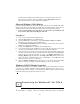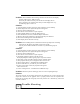User Manual
4
Microsoft Windows 95/98 Drivers
Before installing the Display driver, make sure your Windows 95 is installed in
VGA mode and work fine.
Please install the DirectX before you want to play the MPEG Movie Player.
The pictures as below are only for reference under Windows 95.
Setup VGA Mode
Click the right mouse button anywhere on the Windows 95/98 desktop and select
Properties from the pop-up menu that appears on screen. Select Settings | Change Display
Type (If you use the OSR2, please select Settings│Advanced Properties. If you use the
Windows 98, please select Settings│Advanced) and then click the [Change] button for
Adapter Type. When the Select Device dialog box appears on the screen, please select
[Standard display types] from the manufactures and select Standard Display Adapter
(VGA) from the Models then click OK button. (Figure 1)
Setup Driver
1. Turn on your computer and start Windows 95/98.
2. Insert the Driver CD into your CD-ROM drive.
3. Click the Start button on the task bar. Select Run and type D:\Cdsetup.exe [Enter]
in the Run dialog box. (D is the letter of your CD-ROM drive)
4. The PowerStrip Setup Wizard dialog box will appear on the screen, please click
Next button to begin the installation. (Figure 2)
Figure 1 Figure 2
5. Choose the Select all for removal (files will not be deleted) check box as Figure 3
and then click Next button to continue the installation.
6. Finally, click Finish button as Figure 4 to complete the PowerStrip Setup.
3
Installation
3
Installation