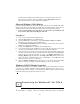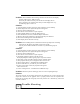User Manual
5
Figure 3 Figure 4
7. At the same time during the installation, the driver will also choose the correct path
and VGA card automatically so that you can easy to finish the installation. Click OK
button. (Figure 5) In Advanced Display Properties dialog box, click Close button.
8. If the driver doesn't choose the correct path and VGA card automatically, please click
the right mouse button anywhere on the Windows 95/98 desktop and select
Properties from the pop-up menu that appears on screen. In Display Properties,
select Settings│Change Display Type (If you use the OSR2 please select
Settings│Advanced Properties.) and then click the Change│Have Disk button and
enter the path to the driver installation diskette (e.g., D:\win95). Click OK button
and follow the instructions on screen to install.
9. When the Display Properties dialog box appears on the screen, please click OK
button to restart your computer so that the settings you choose can take effect.
(Figure 6)
Figure 5 Figure 6
If you use the Win98 please select Settings│Advanced│Adapter . Click the
Change│Next button, In Update Device Driver Wizard dialog box, choose the
3
Installation