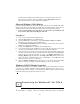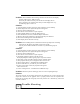User Manual
7
95/98/NT, specially designed and optimized for use with your graphics accelerator or
monitor. You should think of the PowerStrip as a kind of supplementary "device driver"
which works in conjunction with your accelerator's display driver, and allows you to get the
most from your monitor.
For maximum compatibility and flexibility, the PowerStrip program and drivers
are loaded and unloaded dynamically, but note that many of the features the
program provides are only available while the PowerStrip is running.
Starting the Power Strip
1. When you install the PowerStrip, the program and on-line documentation is added to
the PowerStrip folder under the Windows Start menu.
2. To start the PowerStrip, click Start│Programs│PowerStrip│PowerStrip.
3. Change the PowerStrip interface to the language of your choice at any time, by clicking
the PowerStrip│Advanced options│About the PowerStrip│Appearance.
Removing the PowerStrip from your system
1. To subsequently remove the PowerStrip, click the Start│Settings│Control Panel│
Add-Remove Programs.
2. The Add/Remove Programs Properties dialog box will appears on screen, select
PowerStrip (remove only) from the list of programs on the Install/Uninstall page.
3. Then click the Add/Remove button.
Before removing the PowerStrip from your system, please close the PowerStrip
file. When you uninstall the PowerStrip, you remove all program files related to
the program.
Figure 7 Figure 8
Figure 9
5
Technical Information