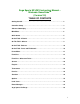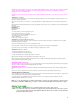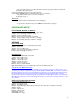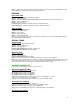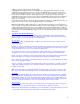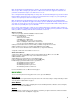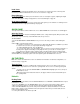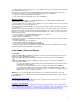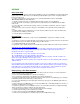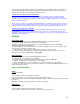Sega Sports NFL2K3 Instruction Manual – Nintendo GameCubeTM (Version 2.0) TABLE OF CONTENTS Getting Started . . . . . . . . . . . . . . . . . . . . . . . . . . . . . . . . . . . . . . . . . . . . . . . . . . . 2 Controller Setup . . . . . . . . . . . . . . . . . . . . . . . . . . . . . . . . . . . . . . . . . . . . . . . . . . 3 Advanced Gameplay . . . . . . . . . . . . . . . . . . . . . . . . . . . . . . . . . . . . . . . . . . . . . . 4 Main Menu . . . . . . . . . . . . . . . . . . . . . . . . . . . . . .
WARNING: PLEASE CAREFULLY READ THE PRECAUTIONS BOOKLET INCLUDED WITH THIS PRODUCT BEFORE USING YOUR NINTENDO ®HARDWARE SYSTEM, GAME DISC OR ACCESSORY. THIS BOOKLET CONTAINS IMPORTANT SAFETY INFORMATION. IMPORTANT SAFETY INFORMATION: READ THE FOLLOWING WARNINGS BEFORE YOU OR YOUR CHILD PLAY VIDEO GAMES WARNING - Seizures Some people (about 1 in 4000) may have seizures or blackouts triggered by light flashes, such as while watching TV or playing video games, even if they have never had a seizure before.
• Save your game progress, to a Nintendo Gamecube memory card inserted into the Nintendo Gamecube video game system. 3. Insert the NFL2K3 game disc into the optical disc drive. 4. Turn ON the POWER Button. The Nintendo Gamecube screen appears. • If the Nintendo Gamecube screen does not appear, begin again at step 1. Title Screen Once you’re up and running, the NFL2K3 Title screen will appear. • To go directly to the Main menu, press START (See Main Menu on page 6.
Note: To charge your player up for more effective special moves (like Juke, Dive, and Stiff Arm) press and hold the A Button until the arrow underneath your player fills up.
1. When on defense, wait until offense breaks huddle. 2. Highlight the desired player, then press the Z Button. The selected player will now blitz on the play. 3. Highlight a defensive back, then press up or down on the C-stick. All defensive backs assigned to a specific receiver will tighten up their coverage and move closer to the line of scrimmage, or play off of the receiver and move back from the line. (This is dependent on the coverage picked – See note below) 4.
Man – Designated in the play diagram by a short line. The defender will stick with his man regardless of where he goes. Man coverages give your defense a little more freedom to be aggressive, but make sure your backs are talented enough to cover their man one-on-one. Zone – Designated in the play diagram by an orange circle. The defender will stay in his general zone rather than stick with a specific man.
Load / Save Everything you can customize in NFL2K3 can be saved and accessed later if you have a memory card inserted in your Nintendo GameCube™ console. See Load / Save on page 26. Roster Manager Use the Roster Manager to make personnel decisions such as releasing free agents, adjusting the depth chart, and editing player ratings and appearances. See Roster Manager on page 27.
• To call an audible, press the Y Button to access the audible menu, then press the button that corresponds to the audible you want to call. • When the kick is underway, move the Control Stick to run toward the recipient and go for the tackle. • To switch to the member of your team closest to the ball carrier, press the X Button. • To get a burst of speed, repeatedly press the A Button. • To dive at the ball carrier and attempt a tackle, press the B Button.
OFFENSE Prior to the Snap • If you want to switch control to another player (multiplayer only), press the X Button. The player that picked the play will control the QB, and someone will always automatically be given control of the player with the ball once the play is run. • To switch control of players in any direction, press and hold the X Button and move the Control Stick/+Control Pad in the desired direction. • To hustle your team to the line of scrimmage after selecting your play, press the A Button.
• After the play, press the Y Button to induce the no-huddle offense and quickly run the previous play over again. Press the B Button after the play to quickly spike the ball, which stops the game clock and can be used in lieu of a timeout. Be careful though, you will lose a down.
3. After your team lines up for the field goal attempt, the Kick Meter appears. Aim and kick just like you would for a kickoff or a punt. Keep an eye on the wind meter, and adjust your aim as needed to compensate for any wind. PAUSE MENU You can pause the game at any time to access the Pause Menu, or to just take a break from the action. • To pause the game, press the START Button during gameplay, and the Pause Menu will appear.
Note: Keep in mind that the defensive player will only cover his assigned man if he is in man coverage. When in zone coverage, he’ll stick to his designated area. Audible Manager You have immediate access on the field to just three audibles, so you should make certain they are plays you know and execute well. With the Audible Manager, you can select these three audibles and fully maximize your attack. To set your audibles: 1.
Simulate to End - Quit the game in progress but have the remainder of it computer simulated. All individual and team stats will be compiled and recorded. This option is only available in Franchise, Season, Playoffs, and Tournament modes. CHOOSING A GAME MODE Choose one of seven unique, in-depth game modes, including Franchise, Season, Playoffs, Practice, Tournament, Situation, and Exhibition. FRANCHISE Choose a team and own it.
Team Select Screen At the Team Select screen, you choose one team to own and operate. You can base your choice on personal favorites or stats and rankings, which are displayed for every team. • To select a team, press L/R to scroll to the franchise you want, then press the START Button to advance to the Coach Select screen. Coach Select Screen The coach you build here is the field general who will lead your team from the sideline for the duration of your franchise session.
4. The player will then either accept or decline the offer. If he agrees to the terms, an acceptance message appears and you return to the Player Contracts screen. If he declines, you are returned to the Sign Contract screen, where you can modify your offer and continue the negotiations if desired. To release a player to free agency: 1. At the Player Contracts screen, highlight the player you wish to drop from your roster, then press the A Button to view the Contract options. 2.
To place a player on the trading block: 1. Highlight one of the three trading block slots, then press the A Button to view your team roster. 2. Highlight a player you’d like to place on the block, and then press the A Button. The player will appear in the trading block slot, although he also remains on your roster. • To remove a player from the trading block, highlight him in his trading block slot, then press the A Button and select the “WITHDRAW” option.
Cover: Short/Deep – Determine whether you want your defense geared more towards stopping short passes or the longer ones. Sega Sports Tip – Altering Your Gameplan Wisely Setting your gameplan options to the appropriate levels is an important task. Be sure to consider your personnel. Is your team full of talented defensive backs? Weight your Man/Zone slider towards the left to take advantage of their athleticism and play a little more aggressively.
Rookie Watch – Rookie Watch follows the league’s rookies through their first season and posts their performance on the gridiron. This is a convenient place to see how well your prospects (and those from other teams) are panning out as they work through their inaugural seasons in the NFL. Team Standings – The Team Standings screen posts the season records of every team and displays the current divisional standings.
Once you've agreed on an acceptable offer, Free Agents will add your offer to their short list. Depending on the strength of your offer and overall league interest, you'll compete with up to two additional teams for the player's services. After discussing all his offers with his agent, the player will eventually make a choice, so be sure to keep an eye on his other offers and keep yours as competitive as possible in light of your current cap situation.
leftover hours on more players. Just remember that on day 4, you don’t have a “tomorrow”, so you’ll probably want to spend at least 2 hours on every new player you look at that day. The NFL Draft The NFL Draft comes but once a year, and when the big day finally arrives, your managerial prowess will be put to the test. Your choices can potentially make or break the future of your franchise, so be sure you’re prepared.
Season Screen The Season screen is your hub for information on what’s happening with your team and around the league. It is also your command center for accessing your games and setting gameplay options. Schedule The Schedule lists weekly league matchups and keeps note of final scores. You can use the Schedule to view upcoming opponents and select whether to play or simulate any game. • To play your team’s next game, make sure the box next to the matchup is checked, then press the START Button.
• To select a team, press L/R to scroll to the franchise you want, then press the START Button to advance and begin simulation of the regular season. When simulation is complete, you will automatically advance to the Playoffs Main Menu screen. Playoffs Screen The Playoffs screen is your hub for information on what’s happening with your team and around the league. It is also your command center for accessing your games and setting gameplay options. Schedule (See Season on page 21.
1. Move the Control Stick or +Control Pad to highlight a team you wish to replace, then press the A or Y Buttons to cycle through teams that are not currently in the Tournament. 2. Repeat this process until the Tournament is organized the way you want. • In order to be eligible to play a team’s games, you must assign a name to the team at the Tournament Setup screen.
EXHIBITION Play a preseason game between any two teams. This is the fastest way to suit up and lead your team on to the field. (See Quick Game on page 7.) PRACTICE It can be difficult to master the moves in NFL2K3 when you’re constantly clashing in heated battles with NFL powerhouses. Practice mode gives you a chance to work on the basics of the game in an environment you control.
• Once you select your teams, the loading screen appears and the teams take the field. (See On the Field on page 7.) OPTIONS The Options screen features six different options categories that give you total control over your game. Game Options The Game Options cover a broad list of factors that can significantly impact the game on the field. Quarter Length – You can adjust quarter length in one-minute increments from 1-15 MINUTES. By default, quarters are 5 MINUTES long.
Sports Ticker – The Sports Ticker displays other scores from around the league across the bottom of the screen ESPN style when playing in Season or Franchise modes. Set ON or OFF. Rumble Feature– When ON, your controller vibrates in your hands when the player you control absorbs a big hit. This feature will not operate on a Nintendo WaveBird™ wireless controller. Audio Presentation – Choose one of four pre-set audio presentations. Notice that the audio sliders adjust to create the desired audio effect.
• To save your settings, from the Save Settings screen, create a new file, then use the virtual keyboard to enter a name. Save Roster If you have a memory card inserted into your Nintendo GameCube™ console, you can save your roster changes at any time. • To save your roster, from the Save Roster screen, create a new file, then use the virtual keyboard to enter a name. Save Playbook If you have a memory card inserted into your Nintendo GameCube™ console, you can save your custom playbooks at any time.
To edit a player’s appearance, including uniform number: 1. At the Roster Manager screen, select Team Rosters. 2. Highlight the player whose appearance you wish to edit, and press the A Button. The Roster options will appear. 3. Highlight “EDIT PLAYER,” then press the A Button again to bring up the Create Player screen. 4. Press the A or Y Buttons to change the player’s uniform number in either direction, then press the START Button to advance to the Player Appearance screen. 5.
Playbook Manager (See Franchise on page 17.) Reset Roster Select this option to reset every team’s roster back to their defaults, regardless of how many trades or changes you’ve made. This will also reset any player attribute or appearance changes you’ve made. Be sure to save your roster file before doing this if the changes aren’t something you want to lose. SEGA SPORTS CHALLENGE "SEGA Sports Challenge" (SSC) is an exciting new mode of play that lets you take the competition to the next level.
CONSEQUENTIAL OR INCIDENTAL DAMAGES, SO THE ABOVE LIMITATION OR EXCLUSION MAY NOT APPLY TO YOU. THIS WARRANTY PROVIDES YOU WITH SPECIFIC LEGAL RIGHTS. YOU MAY HAVE OTHER RIGHTS WHICH VARY FROM STATE TO STATE. Sega is registered in the U.S. Patent and Trademark Office. Sega, the Sega logo, and Sega Sports are either registered trademarks or trademarks of Sega Corporation © SEGA CORPORATION, 2002. All Rights Reserved. www.segasports.com Officially Licensed product of PLAYERS INC.