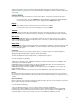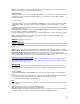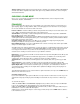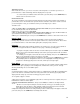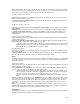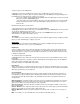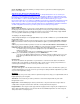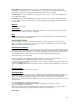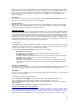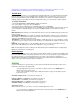User Guide
15
4. The player will then either accept or decline the offer. If he agrees to the terms, an acceptance message
appears and you return to the Player Contracts screen. If he declines, you are returned to the Sign Contract
screen, where you can modify your offer and continue the negotiations if desired.
To release a player to free agency:
1. At the Player Contracts screen, highlight the player you wish to drop from your roster, then press the A
Button to view the Contract options.
2. Highlight “RELEASE TO FREE AGENCY,” then press the A Button again. The player will move from your
roster to the free agent pool.
To sign a free agent to your roster:
1. At the Player Contracts screen, press C-stick left and C-stick right to cycle through the various teams to
FREE AGENTS.
2. Highlight a player you wish to sign to your roster, then press the A Button to view the Contract options.
3. Highlight “NEGOTIATE CONTRACT,” then press the A Button to advance to the Sign Contract screen.
4. Negotiate the free agent’s new contract in the same manner you would re-negotiate a current player’s
existing contract.
To place a player on the trading block:
1. At the Player Contracts screen, highlight a player you are considering trading, then press the A Button to
view the Contract options.
2. Highlight “PLACE ON TRADING BLOCK,” then press the A Button again. The player will appear on the
Player Trading Block screen, and he also remains on your roster.
• If another team is interested in trading for that player at any time during the season, that team will
make its interest known on this screen. Cycle through the various teams often to see if any have
made an offer. Also see Trading Block below for more details.
To begin a player trade:
1. At the Player Contracts screen, highlight a player you are ready to trade, then press the A Button to view
the Contract options.
2. Highlight “BEGIN TRADE,” then press the A Button again. The Player Trade screen will appear with that
player already set up to be offered in a trade. See Trades below for further details.
Trades
The players you have on your team today are not necessarily the perfect squad to carry you to a Super Bowl
victory at the end of the season. Chances are you’ll have to improve your team through player acquisitions
to reach the next level.
To make player trades:
1. At the Player Trade screen, highlight a player you are ready to trade, then press the A Button. The player
will then appear in your trade offer.
2. Press C-stick left or C-stick right to select the team you want to trade with, then highlight the player(s)
you wish to trade for and press the A Button to add them to the offer.
• Each team may offer up to three players or draft picks in one trade. Each team’s available draft
picks are listed in a separate section when toggling between the various positions on the team. As
you set the trade, the interest bar shows the other team’s interest in your offer.
• To remove any player from the trade offer, highlight him again in the roster list and press the A
Button.
3. When you think the offer is fair, press the START Button, then select YES to make the offer. If the other
team accepts, the players will switch teams. If the offer is rejected, you may receive a counter offer in return,
which you can then accept or modify to your liking. If the original offer is flat out rejected, you can make
some changes and try again, initiate a trade with another team, or wait until later in the season to give it
another go.
4. Also keep in mind that the entire process can be initiated in reverse using the same method. You can
search through teams until you find a player (or players) that you want to trade for, add them to trade, and
then figure out which players on your team you want to give up in return.
Trading Block
The Trading Block is where you can entertain trade offers from other teams for the players that no longer fit
into your team’s plans that you think you can get along without.