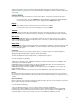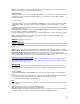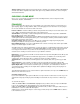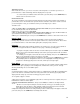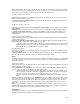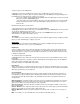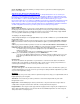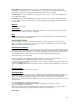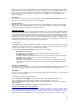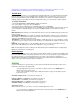User Guide
16
To place a player on the trading block:
1. Highlight one of the three trading block slots, then press the A Button to view your team roster.
2. Highlight a player you’d like to place on the block, and then press the A Button. The player will appear in
the trading block slot, although he also remains on your roster.
• To remove a player from the trading block, highlight him in his trading block slot, then press the A
Button and select the “WITHDRAW” option.
• If another team is interested in trading for the player at any time during the season, that team will
make its interest known on this screen. Cycle through the various teams often to see if any have
made an offer.
Entertaining trade offers from other teams:
1. Select the player, then press the A button and select VIEW OFFERS.
2. Highlight the offer you wish to view, then press the A Button and select VIEW DETAILS. The Player Trade
screen appears displaying the complete offer.
3. Weigh the benefits and drawbacks of the offer, then press the START Button to give an answer.
4. Select YES to accept the offer or NO to reject it.
Team Needs
The Team Needs screen is where your team roster is broken down into player positions, showing how many
players you have and which types of players you need.
Gameplan
While the decisions you make in the Front Office focus on franchise building and long-term goals, the
decisions you make here focus on your next football game.
Depth Chart
Set up your players in the order in which you want them to enter the game. If your team suffered an injury,
choose the replacement. If a starter is not performing to your standards, bench him and start the second-
stringer in his place. It’s all up to you, but remember, if you want to, you can also allow the assistant coach
to handle the Depth Chart.
To reorder players in the Depth Chart:
1. Highlight a player whose rank in the order you wish to change, then press the A Button to place a check
by his name.
2. Highlight the player whose position you wish to switch with the checked player, then press the A Button
again. The two players will swap spots in the order.
3. Continue until you are satisfied with each position.
Injury Report
As the season progresses and player injuries amass across the league, the Injury Report gives you a quick
summary of all the players who are hurt and how long they are expected to be out of action. This information
will help you prepare for your next opponent.
Coach Gameplan
Every coach has a different approach to the game, and his gameplan is a direct reflection of that. Set up
your gameplan the way you think the game should be played, and your team will not only train to become
more proficient in that style, but their play on the field will be affected. This is turn will be reflected in the
simulated stats.
Offense: Run/Pass – Determine whether your team’s offense is weighted more toward the run or the pass.
Pass: Short/Deep – Decide if you want your team’s offense geared more toward quick passes for short
gains, or if you want to go all out and rely more on the long bomb.
Run: Finesse/Power – Determine whether you want your team to pound it up the middle, or have a more
finesse rushing attack.
Defense: Run/Pass – The further this slider is to the left, the more run defense plays your team will call; the
further it is to the right, the more pass defense plays they’ll call.
Defense: Man/Zone – Decide if you want your defense to call more man coverage or zone coverages on
defense.
Blitz – If you want to see your team blitz more often, crank this slider all the way up.