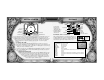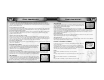User Guide
THE MENU SCREEN
13
Individual – This Role stresses the abilities of each individual, and thus affects the actions of each ally.
- Heavy Atk – Increases damage that results from physical attacks by weapons.
- Dodge – Increases the effect of evasion techniques in battle.
- Heavy Spell – Increases the strength of spell attacks.
Support – Characters in this Role support the actions of the Party and affect all of the Main Party
members.
- Support – Increases recovery rate and attack effects of the Main Party.
- Ace – Increases the precision of Combo Attacks.
No Battle – Does not directly affect battle, but this will come in handy during post-battle negotiations and during situations
outside of battle.
- Intimidate – Helps improve negotiations with weak enemies.
6. PLAYER NOTES – Check Combo techniques and sudden techniques performed during battle.
This command is used to confirm the status of battles, including Combo Attacks during Party battles, and
any learned Weapon Arts, Spell Arts, and one-man Combo Attacks. From the Menu Screen, select
<Player Notes>. When the
≈ button is pressed, the following three windows can be accessed: Combos,
Custom Arts, and Arts List. Press the directional button to the LEFT/RIGHT to select a window, and press
the
≈ button to confirm.
Combos – See the Party Battle Combo History.
The Combos Window allows the player to see the Combo Attacks previously performed by the Party. Like the Equipped Arts
Window, the Combos Window has a line that separates the items into the top and bottom zones. When a powerful Combo Attack is
performed, it is recommended that the Weapon or Spell Art be moved to the top zone. To do this, first bring up the Combos
Window and press the
≈ button to display the cursor. Next, set the cursor next to the Art to be moved and press the ≈ button
again. Finally, move the cursor to a desired zone (either ‘top’ or ‘bottom’) and press the
≈ button once more to execute the
move. After selecting the Combo technique and pressing the
≈ button, pressing the ≈ button again brings up the following three
commands: <Send to COMBO Pocket>, <Forget Combos>, and <Return>. Selecting <Send to COMBO Pocket> and pressing the
≈ button transfers the data to the PocketStation personal game unit (see page 26). If <Forget Combos> is selected, the data will
be deleted from the listing.
NOTE: It is possible to move the line in the Combos Window by pressing the directional button UP/DOWN while holding down the
≈ button.
THE MENU SCREEN
12
5. BATTLE STYLE – The player may voluntarily determine the settings during battle.
This command switches allies or Party order so that battles involving the entire Party can be used in the
most advantageous manner possible. From the Menu Screen, select <Battle Style>. When the
≈ button
is pressed, the cursor will move to the following three settings: <Member Change>, <Action Order>,
and <Role>. First, select the setting by pressing the directional button to the LEFT/RIGHT, and then press
the
≈ button. Next, follow the instructions below corresponding to the setting selected.
The Role setting is a determining factor in the Main Party battle patterns.
• Member Change – Switch battle members
Main Party members are displayed on the top half of the screen, and Sub Party members are on the bottom half. To switch battle
members, move the cursor to the character to be removed from the Main Party and press the
≈ button. Next, move the cursor to
a character in the Sub Party section to take his or her place. Once the selection has been made, press the
≈ button again to
complete the switching process.
• Action Order – Determine the order of action
Order refers to the characters’ fighting sequence during battle. Set the cursor to the character who will take action first, and press
the
≈ button to register the information. Continue in the same manner to register the other characters and to set the order of
action. After setting the order, the Confirmation Screen will appear. Move the cursor to <Yes>, and press the
≈ button to execute
the order change. Note, however, that it is not necessary to set the order for all the characters. Since the order of action affects
the recovery rate and Combo systems, it should be thoroughly planned. Depending on the parameters of the characters, the order
of action will automatically be determined by “Fastest.” In order to move the game forward in the quickest manner, set the order
in advance.
• Role – Division of Character Roles
Role refers to the duties of the characters during battle. If new members join, the number of Roles will increase. By distributing
these Roles among the characters, the player will be able to create a unique Party. To assign a Role to a character, first select a
character with the directional button, and press the
≈ button. Upon doing so, the Select Menu will appear displaying a list of
possible Roles to select from. From this list, choose a Role for the selected character and press the
≈ button.
NOTE: Two or more characters cannot be assigned the same Role (except for “Solo Action").
EXAMPLES OF ROLES
Here are examples of different Roles and their characteristics. The “Solo Action” Role
takes place by the player’s choice. The rate of acquiring new techniques will increase,
but the Combo rate will decrease.