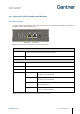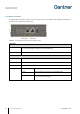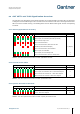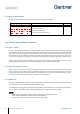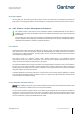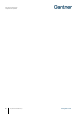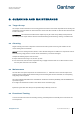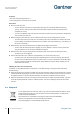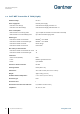Installation Instructions
GAT NET.Lock 7020 System
Configuration and Operation
54
HB_GAT-NETLOCK7020--EN_12
www.gantner.com
5.5.4 GAT Lock 5000 Mode
To operate in this mode, the GAT NET.Lock 7020 must be configured accordingly.
LED Signal (each field = 0.5 second)
Status
Configurable
1
2
3
4
5
6
7
8
Door is open, lock is unlocked
Door is closed and locked
Door is closed, ready to lock
Door is locked, data carrier not valid
Table 5.4 - LED status signals of the GAT NET.Lock 7020 - GAT Lock 5000 mode
5.6
Locker Operation for Visitors
5.6.1 Lock a Locker
In order to use an unoccupied locker, i.e., to lock a locker, the door must be pressed shut so that the door shackle
inserts into the GAT NET.Lock 7020 and the LED begins to flash. While the door is pressed shut, the user holds their
data carrier next to the reading field on the locker door. The GAT NET.Lock 7020 reads the data carrier and sends
the information on to the sub/master controllers and locker management software for evaluation. If the data carrier,
i.e., the user, is allowed to use the locker, a command is sent instructing the GAT NET.Lock 7020 to lock the locker.
A door contact at the front of the GAT NET.Lock 7020 lock detects whether the locker door is closed or not. This
feature allows the locker state to be detected and displayed on a PC via locker system software.
5.6.2 Unlock and Open a Locker
When a user wants to open a locker, they must identify themselves at the lock using their RFID data carrier. When
the user holds their data carrier in front of the RFID scan field, the GAT NET.Lock 7020 reads the data carrier,
communicates with the sub and master controllers, and if the data carrier (i.e., the user) is allowed to open the locker,
a command is sent instructing the GAT NET.Lock 7020 to unlock the locker.
5.6.3 USB Ports
For the GAT NET.Lock 7020 USB (P), two type-A USB ports are provided on the side of the lock to allow the user to
charge devices, such as smartphones or tablets, inside the locker.
The USB ports only supply power and the port pin responsible for data transmission is not connected. Therefore, the
user must not be concerned that data on their mobile device being charged can be read or copied.
NOTE!
- Adhere to the max. permitted loading current, as indicated in "7 TECHNICAL DATA”.
- Ensure that the USB cable is properly inserted into the USB port.
- Ensure that the USB cable is clear of the locker door upon closing.