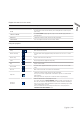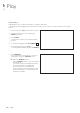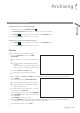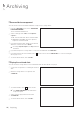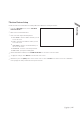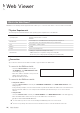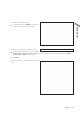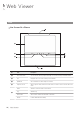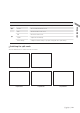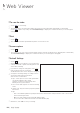User Manual
Archiving
94
|
Archiving
Reserved data management
You can search for the reserved data and delete or import it to a storage device.
1.
From the <ARCHIVE> menu, select <RESERVED
DATA MANAGEMENT>.
The reserved data will be listed.
2.
Select a data type from <AVI> and <Snapshot
Capture>.
AVI : Searches AVI video files stored in the DVR.
SNAPSHOT CAPTURE : Searches captured
snapshots stored in the DVR.
3.
If you want to play the data, double-click a desired
data item or click it and select <PLAY>.
If selecting <Snapshot Capture>, the <Play> button will
be disabled.
4.
If you want to import to a storage device, connect it to the DVR and click <EXPORT>.
5.
If you want to delete the reserved data, click < > next to the list. Click <CANCEL ALL> to cancel reserving the
whole page at once.
6.
To exit the Archive menu, click <CLOSE>.
Playing the archived data
You can search the storage device for the archived data and check the details of or play it.
1.
Connect the storage device containing the archived
data.
2.
When the storage device is recognized, click
<SEARCH>.
3.
To view the details, click < > next to the list.
Click <VERIFY INTEGRITY> to check if the data is
corrupt or incomplete.
4.
Select an item to play from the list and click
<PLAYBACK>.
5.
To exit the Archive menu, click <CLOSE>.