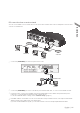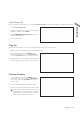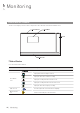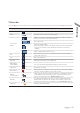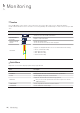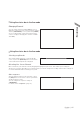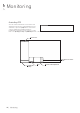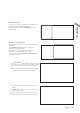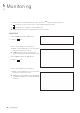User Manual
English
|
27
Monitoring
Using the status bar in the live mode
Changing Channel
You can change channel in LIVE/PLAYBACK screen.
Right-click your mouse at the selected channel, and then
click the [
CAMCHANGE
] to select your desired [
CAMXX
].
Or you can drag & drop your desired channel into the
screen to assign.(ex: Changing the channels of CAM1
and CAM2)
Using the status bar in the live mode
Selecting a split mode
Click a desired split mode from 1, 4, 9 and 16 split
screen. Or press the [DISPLAY] button on the remote
control until a desired split mode is displayed.
Allocating Live Screen Channel
Move a channel to your desired location by dragging & dropping with your mouse. This enables you to modify the
allocation of your views depending on your taste.However, you cannot change the recording channel. These settings are
not saved and initialized when restarting your sy
stem.
Auto sequence
Click the Sequence button in the status bar, or press
the [SEQ] button on the remote control to perform the
specified sequence mode.
You can configure the sequence settings in
<SEQUENCE>.
For details, refer to
“
Sequence
”
. (page 43)