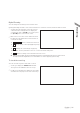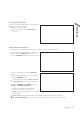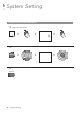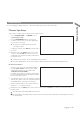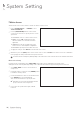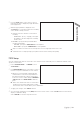User Manual
English
|
31
Monitoring
Digital Zooming
You can enlarge the monitoring screen for better view.
Zooming will enlarge the video of the selected channel. If no channel is selected, channel 1 will be zoomed.
1.
Click Zoom in the status bar or move the cursor to
a desired channel and right-click it to display the
context menu. Select <ZOOM>. You can also press
the [ZOOM] button on the remote control.
2.
Move to the zoom control screen. When the menu
bar appears in the right bottom, use the buttons to
control the zooming.
: Select a channel to zoom in/out.
: Zoom out the current (enlarged) image step
by step.
: Enlarge the current image step by step.
Zoom Box : Use the yellow box to move to or select a desired zooming area.
: Exit the zooming screen and return to the live screen.
Digital zooming magnifies the video image digitally and produces enlarged images that may not be sharp and clear.
For sharper and clearer magnification, it is recommended to use cameras supporting optical zooming.
To check the event log
You can check the log of the events that occurred.
1.
Click Log to display the
“
EVENT LOG
”
window.
The log list is sorted with the latest one on top.
2.
Double-click a desired log to display the event video.
You will move to the play screen of the selected log.