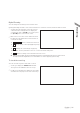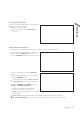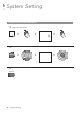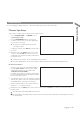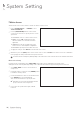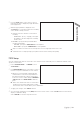User Manual
System Setting
36
|
System Setting
Camera Title
You can change the camera ID that is displayed on the screen.
1.
From <SYSTEM SETUP> - <CAMERA>, select
<CAMERA TITLE>.
2.
Use the [
▲▼
◀▶
/ENTER] buttons on the remote
control or use the mouse to select a channel that you
want to rename.
Alternatively, simply double-click the camera to
rename from the top left corner.
3.
Once the virtual keyboard appeared, select desired
alphanumeric characters to comple
te your input, and
press the <OK> button.
The <SHIFT> key toggles letter case.
4.
To apply the change, click <APPLY> in the bottom
of the screen.
5.
When done, press the [EXIT] button on the remote
control or click <CLOSE> in the lower screen. The
confirmation message appears and you will return to
the previous menu.
Camera name allows up to 8 letters, combining numbers
and upper/lower case alphabe
ts.