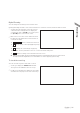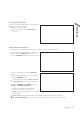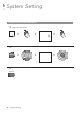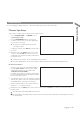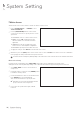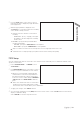User Manual
English
|
37
Image Setup
You can edit image settings for video from each camera.
You can adjust brightness, contrast, color and quality setting of each channel
’
s camera. (Not available for HD-SDI
cameras.)
1.
From <SYSTEM SETUP> - <CAMERA>, select
<IMAGE SETUP>.
2.
Use [
▲▼
◀▶
/ENTER] buttons of the remote control or
mouse to edit settings.
COLOR SETTING : Configures detailed image
capturing setup for the camera.
STREAM SETUP : You can specify the camera
’
s
codec, resolution and other properties.
3.
To apply your changes, click <APPLY> button.
4.
Once completed with setup, press [EXIT] button of
the remote control or click <CLOSE> button on the
bottom of the screen. A confirmation dialog appears and returns to the previous menu.
Press < > button for adjusting with preview image.
Covert Setup
You can set to hide the camera video so that a specific user or user group can not view. Set a channel(s) that you want
to hide from a specific user or user group.
1.
From <SYSTEM SETUP> - <CAMERA>, select
<COVERT SETUP>.
2.
Use the [
▲▼
◀▶
/ENTER] buttons on the remote
control or use the mouse to select a covert channel(s)
from a specific user group.
ADMIN, MANAGER, USER : Set them to <ON>.
The selected channel will be covert from the
applicable user account.
LOG OUT : Set it to <ON>. When the user logs
out, the current channel will be set to a covert
channel.
SHOWN AS : Sets how a <COVERT> channel will
be displayed on the monitor.
-
No Video : Nothing is displayed on the monitor for the <COVERT> channel as if it is not connected to a camera.
-
COVERT : Hides only the live monitoring.
If <NO VIDEO> or <COVERT> is specified, the camera title is reset to the default value. (ex : CAM##)
3.
To apply the change, click <APPLY> in the bottom of the screen.
4.
When done, press the [EXIT] button on the remote control or click <CLOSE> in the lower screen. The confirmation
message appears and you will return to the previous menu.
System Setting