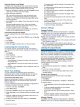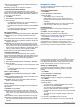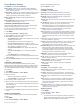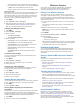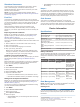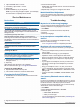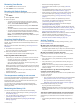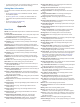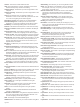Product Info
Power Manager Settings
Hold MENU
, and select Power Manager.
Battery Saver: Allows you to customize system settings to
extend battery life in watch mode (Customizing the Battery
Saver Feature, page 33
)
.
Power Modes: Allows you to customize system settings, activity
settings, and GPS settings to extend battery life during an
activity (
Customizing Power Modes, page 33)
.
Battery Percentage: Displays remaining battery life as a
percentage.
Battery Estimates: Displays remaining battery life as an
estimated number of days or hours.
Customizing the Battery Saver Feature
The battery saver feature allows you to quickly adjust system
settings to extend battery life in watch mode.
You can turn on the battery saver feature from the controls
menu (Viewing the Controls Menu,
page 1)
.
1
Hold MENU
.
2
Select Power Manager > Battery Saver.
3
Select Status to turn on the battery saver feature.
4
Select Edit, and select an option:
• Select Watch Face to enable a low-power watch face that
updates once per minute.
• Select Phone to disconnect your paired phone.
• Select Activity Tracking to turn off all-day activity
tracking, including steps, floors climbed, intensity minutes,
sleep tracking, and Move IQ
events.
• Select Wrist Heart Rate to turn off the wrist heart rate
monitor.
• Select
Pulse Oximeter to turn off all-day acclimation
mode.
• Select Backlight to turn off the backlight.
The watch displays the hours of battery life gained with each
setting change.
5
Select Low Battery Alert to receive an alert when the battery
is low.
Customizing Power Modes
Your device comes preloaded with several power modes,
allowing you to quickly adjust system settings, activity settings,
and GPS settings to extend battery life during an activity. You
can customize existing power modes and create new custom
power modes.
1
Hold MENU.
2
Select Power Manager > Power Modes.
3
Select an option:
• Select a power mode to customize.
• Select Add New to create a custom power mode.
4
If necessary, enter a custom name.
5
Select an option to customize specific power mode settings.
For example, you can change the GPS setting or disconnect
your paired phone.
The watch displays the hours of battery life gained with each
setting change.
6
If necessary, select Done to save and use the custom power
mode.
Restoring a Power Mode
You can reset a preloaded power mode to the factory default
settings.
1
Hold MENU.
2
Select Power Manager > Power Modes.
3
Select a preloaded power mode.
4
Select Restore > Yes.
System Settings
Hold MENU, and select System.
Language: Sets the language displayed on the device.
Time: Adjusts the time settings
(Time Settings, page 33)
.
Backlight: Adjusts the backlight settings (Changing the
Backlight Settings, page 34
)
.
Sounds: Sets the device sounds, such as key tones, alerts, and
vibrations.
Do Not Disturb: Turns on or off do not disturb mode. Use the
During Sleep option to turn on do not disturb mode
automatically during your normal sleep hours. You can set
your normal sleep hours on your Garmin Connect account.
Hot Keys: Allows you to assign shortcuts to device keys
(Customizing the Hot Keys,
page 34)
.
Auto Lock: Allows you to lock the keys automatically to prevent
accidental key presses. Use the During Activity option to lock
the keys during a timed activity. Use the Not During Activity
option to lock the keys when you are not recording a timed
activity.
Units: Sets the units of measure used on the device
(Changing
the Units of Measure, page 34).
Format: Sets general format preferences, such as the pace and
speed shown during activities, the start of the week, and
geographical position format and datum options.
Data Recording
: Sets how the device records activity data. The
Smart recording option (default) allows for longer activity
recordings. The Every Second recording option provides
more detailed activity recordings, but may not record entire
activities that last for longer periods of time.
USB Mode: Sets the device to use mass storage mode or
Garmin
mode when connected to a computer.
Reset: Allows you to reset user data and settings (
Resetting All
Default Settings, page 37).
Software Update: Allows you to install software updates
downloaded using Garmin Express.
About: Displays device, software, license, and regulatory
information.
Time Settings
Hold MENU, and select
System > Time.
Time Format: Sets the device to show time in a 12-hour, 24-
hour, or military format.
Set Time: Sets the time zone for the device. The Auto option
sets the time zone automatically based on your GPS position.
Time: Allows you to adjust the time if it is set to the Manual
option.
Alerts: Allows you to set hourly alerts, as well as sunrise and
sunset alerts that sound a specific number of minutes or
hours before the actual sunrise or sunset occurs (Setting
Time Alerts,
page 33)
.
Time Sync: Allows you to manually sync the time when you
change time zones, and to update for daylight saving time
(
Syncing the Time, page 34)
.
Setting Time Alerts
1
Hold MENU.
2
Select
System > Time > Alerts.
3
Select an option:
• To set an alert to sound a specific number of minutes or
hours before the actual sunset occurs, select Til Sunset >
Status > On, select Time, and enter the time.
Customizing Your Device 33