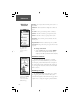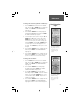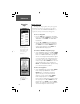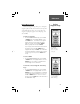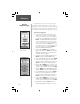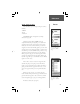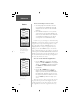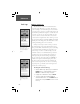User Manual
21
To change the location (position coordinates):
1. Press the PAGE Button and switch to the ‘MENU’
Page. Press the UP or DOWN Button and highlight
‘MARK’. Press ENTER. The ‘MARK WAYPOINT’
Page appears.
2. Press the UP or DOWN Button and highlight the
‘POSITION COORDINATES’ fi eld and press ENTER.
The ‘EDIT LOCATION’ Page appears.
3. Scroll through the position places using the UP and
DOWN Button (UP Button to move right to left,
DOWN Button to move left to right). When you
reach the position place you want to change, stop
and press ENTER. Using the UP or DOWN Button,
scroll through the choices and highlight the one
you want. Press ENTER. The position place is now
changed.
4. Press the UP or DOWN Button to highlight the ‘OK’
fi eld and press ENTER. The ‘MARK WAYPOINT’
Page appears.
5. Press the UP or DOWN Button to highlight the ‘OK’
fi eld and press ENTER. Your location with the new
position coordinates are now stored in memory.
To change the elevation:
1. Press the PAGE Button and switch to the ‘MENU’
Page. Press the UP or DOWN Button and highlight
‘MARK’. Press ENTER. The ‘MARK WAYPOINT’
Page appears.
2. Press the UP or DOWN Button and highlight
the ‘ELEV’ fi eld and press ENTER. The ‘ENTER
CORRECT ELEVATION’ Page appears.
3. Use the UP or DOWN Button to highlight the
desired digit and press ENTER. A selection window
appears. Press the UP or DOWN Button to select
a new number and press ENTER. Repeat until all
numbers are changed.
4. Press the UP or DOWN Button to highlight the ‘OK’
fi eld and press ENTER. The ‘MARK WAYPOINT’
Page appears with the correct elevation displayed.
The ‘EDIT LOCATION’
Page displays on-screen
instructions on how
to edit the waypoint
location.
The ‘ENTER CORRECT
ELEVATION’ Page
allows you to change
the elevation for the
waypoint.
Reference
Mark Waypoint
Page