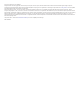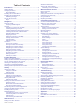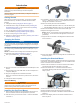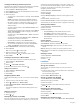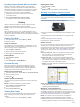Product Manual
Table Of Contents
- Table of Contents
- Introduction
- Navigation
- Going for a Ride
- Courses
- Locations
- Incident Detection
- History
- ANT+ Sensors
- Wireless Remote Control
- Customizing Your Device
- Device Information
- Troubleshooting
- Resetting the Device
- Saving Energy While Charging the Device
- Maximizing Battery Life
- Updating the Software
- Product Updates
- Getting More Information
- Getting the Owner's Manual
- Viewing Device Information
- Improving GPS Satellite Reception
- Temperature Readings
- Replacement O-rings
- My device is in the wrong language
- Appendix
- Index
Releasing the Edge
1
Turn the Edge clockwise to unlock the device.
2
Lift the Edge off the mount.
Turning On the Device
The first time you turn on the device, you are prompted to
configure system settings and the user profile.
1
Hold .
2
Follow the on-screen instructions.
Keys
À
Select to enter sleep mode and wake the device.
Hold to lock the screen and turn the device on and off.
Á
Select to mark a new lap.
Â
Select to start and stop the timer.
Home Screen Overview
The home screen gives you quick access to all the features of
the Edge device.
Select to go for a ride.
Where To? Select to search for and navigate to a location.
Courses Select to manage your courses.
History Select to manage your history and personal records.
Contacts Select to view your emergency contacts.
Select to view the settings menu.
Select to access your Connect IQ
™
apps, widgets, and
data fields.
Using the Touchscreen
• When the timer is running, tap the screen to view the timer
overlay.
The timer overlay allows you to return to the home screen
during a ride.
• Select to save your changes and close the page.
• Select to close the page and return to the previous page.
• Select to return to the previous page.
• Select to return to the home screen.
• Select and to scroll.
• Select to search near a location.
• Select to search by name.
• Select to delete an item.
Viewing the Connections Screen
The connections screen displays the status of the GPS, ANT+
®
sensors, and wireless connections.
From the home screen, swipe down from the top of the
screen.
The connections screen appears. A flashing icon means the
device is searching. You can select any icon to change the
settings.
Using the Backlight
At any time, you can tap anywhere on the screen to turn on the
backlight.
1
From the home screen, select the status bar at the top of the
screen.
2
Select Brightness to adjust the backlight brightness and
timeout:
• To manually adjust the brightness, select and .
• To allow the device to automatically adjust the brightness
based on the ambient light, select Auto Brightness.
• To adjust the timeout, select Backlight Timeout and
select an option.
Navigation
Going for a Ride
1
From the home screen, select .
2
Wait while the device locates satellites.
3
Select to start the timer.
NOTE: History is recorded only while the timer is running.
2 Navigation