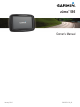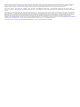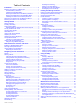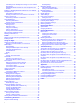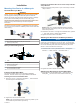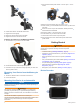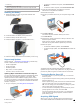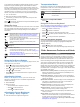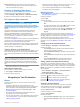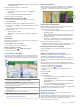Owner's Manual
Table Of Contents
- Owners Manual
- Table of Contents
- Installation
- Mounting Your Device in a Motorcycle
- Removing Your Device from the Motorcycle Mount
- Mounting Your Device in an Automobile
- Getting Started
- Rider Awareness Features and Alerts
- Navigating to Your Destination
- Finding and Saving Locations
- Using the Map
- Bluetooth Connected Features
- Bluetooth Feature Requirements
- Pairing Your Phone and Headset
- Bluetooth Feature Status Icons
- Setting Up Bluetooth Features for Your Apple Device
- Setting Up Bluetooth Features for Your Smartphone with Android™
- Enabling or Disabling Bluetooth Features for Your Headset
- Smartphone Link
- Garmin Live Services
- Smart Notifications
- Hands-Free Calling
- Disconnecting a Bluetooth Device
- Deleting a Paired Phone
- Traffic
- Using the Apps
- Customizing the Device
- Device Information
- Device Maintenance
- Troubleshooting
- The suction cup will not stay on my windshield
- My device is not acquiring satellite signals
- The device does not charge in my vehicle
- My battery does not stay charged for very long
- My device does not appear as a removable drive on my computer
- My device does not appear as a portable device on my computer
- My device does not appear as either a portable device or a removable drive or volume on my computer
- My phone will not connect to the device
- Specs
- Appendix
- Index
- Installation Instructions
- Quick Start Manual
- Warranty
Table of Contents
Installation...................................................................... 1
Mounting Your Device in a Motorcycle....................................... 1
Powered Motorcycle Mount................................................... 1
Installing the Handlebar Base................................................ 1
Attaching the Base Plate to the Motorcycle Mount................ 1
Attaching the Base Plate to the Handlebar Base................... 1
Installing Your Device in the Motorcycle Mount..................... 2
Removing Your Device from the Motorcycle Mount................... 2
Mounting Your Device in an Automobile.................................... 2
Getting Started............................................................... 2
Device Overview......................................................................... 2
Installing the Battery................................................................... 3
Support and Updates.................................................................. 3
Updating Maps and Software with Garmin Express.............. 3
Turning the Device On or Off...................................................... 3
Acquiring GPS Signals............................................................... 3
Status Bar Icons......................................................................... 4
Using the On-Screen Buttons..................................................... 4
Adjusting the Volume.................................................................. 4
Adjusting the Screen Brightness................................................ 4
Transportation Modes................................................................. 4
Choosing a Transportation Mode.......................................... 4
Using the On-Screen Keyboard.................................................. 4
Using the Large Button Keyboard.......................................... 4
Rider Awareness Features and Alerts.......................... 4
Enabling or Disabling Rider Alerts.............................................. 5
Red Light and Speed Cameras.................................................. 5
Viewing Helmet Law Notifications...............................................5
Searching for Helmet Laws.................................................... 5
Navigating to Your Destination..................................... 5
Routes........................................................................................ 5
Starting a Route.......................................................................... 5
Changing the Route Calculation Mode.................................. 5
Taking a Route Using Adventurous Routing.......................... 5
Creating a Round-Trip Route................................................. 5
Starting a Route by Using the Map........................................ 6
Going Home........................................................................... 6
Your Route on the Map...............................................................6
Active Lane Guidance............................................................ 6
Viewing Turns and Directions................................................ 6
Viewing the Entire Route on the Map.................................... 6
Adding a Location to Your Route................................................ 6
Shaping Your Route................................................................... 6
Taking a Detour.......................................................................... 7
Stopping the Route..................................................................... 7
Trip Planner................................................................................ 7
Planning a Trip....................................................................... 7
Navigating to a Saved Trip.....................................................7
Optimizing the Order of Destinations in a Trip....................... 7
Editing and Reordering Locations in a Trip............................ 7
Editing and Saving Your Active Route................................... 7
Changing Routing Options for a Trip..................................... 7
Scheduling a Trip................................................................... 7
Sharing Trips..........................................................................8
Using Suggested Routes............................................................ 8
Avoiding Delays, Tolls, and Areas.............................................. 8
Avoiding Traffic Delays on Your Route.................................. 8
Avoiding Toll Roads............................................................... 8
Avoiding Toll Stickers.............................................................8
Avoiding Road Features........................................................ 8
Custom Avoidances............................................................... 8
Navigating Off Road................................................................... 8
Fuel Tracking.............................................................................. 8
Enabling Fuel Tracking
.......................................................... 9
Setting a Low Fuel Warning................................................... 9
Resetting the Fuel Tank Mileage........................................... 9
Enabling Dynamic Fuel Stops................................................ 9
Finding and Saving Locations...................................... 9
Finding a Location Using the Search Bar................................... 9
Viewing Search Results on the Map........................................... 9
Changing the Search Area......................................................... 9
Points of Interest......................................................................... 9
Finding a Location by Category............................................. 9
Searching Within a Category............................................... 10
Navigating to Points of Interest Within a Venue.................. 10
Foursquare...........................................................................10
Search Tools.............................................................................10
Finding an Address.............................................................. 10
Finding an Intersection.........................................................10
Finding a City....................................................................... 10
Finding a Location Using Coordinates................................. 10
Viewing Recently Found Locations.......................................... 10
Clearing the List of Recently Found Locations.................... 11
Finding Your Last Parking Spot................................................ 11
Viewing Current Location Information...................................... 11
Finding Emergency Services and Fuel................................ 11
Getting Directions to Your Current Location........................ 11
Adding a Shortcut..................................................................... 11
Removing a Shortcut........................................................... 11
Saving Locations...................................................................... 11
Saving a Location................................................................ 11
Saving Your Current Location.............................................. 11
Editing a Saved Location..................................................... 11
Assigning Categories to a Saved Location.......................... 11
Deleting a Saved Location................................................... 11
Sharing a Saved Location.................................................... 11
Using the Map............................................................... 11
Map Tools................................................................................. 12
Viewing a Map Tool............................................................. 12
Enabling Map Tools............................................................. 12
Up Ahead.................................................................................. 12
Viewing Upcoming Locations............................................... 12
Customizing the Up Ahead Categories................................ 12
Trip Information.........................................................................12
Viewing Trip Data from the Map.......................................... 12
Viewing the Trip Information Page....................................... 12
Viewing the Trip Log............................................................ 12
Resetting Trip Information....................................................12
Viewing Upcoming Traffic......................................................... 13
Viewing Traffic on the Map.................................................. 13
Searching for Traffic Incidents............................................. 13
Customizing the Map................................................................ 13
Customizing the Map Layers............................................... 13
Changing the Map Data Field.............................................. 13
Changing the Map Perspective............................................ 13
Bluetooth Connected Features................................... 13
Bluetooth Feature Requirements.............................................. 13
Pairing Your Phone and Headset............................................. 13
Bluetooth Feature Status Icons................................................ 14
Setting Up Bluetooth Features for Your Apple Device............. 14
Connecting to the Smartphone Link App on Your Apple
Device.................................................................................. 14
Disabling Hands-Free Calling for Your Apple Device.......... 14
Disabling Smartphone Link Data and Smart Notifications for
Your Apple Device............................................................... 14
Setting Up Bluetooth Features for Your Smartphone with
Android™
.................................................................................. 14
Table of Contents i