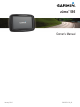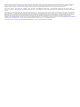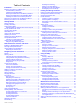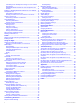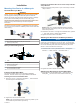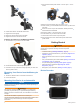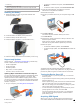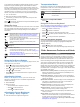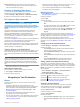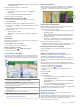Owner's Manual
Table Of Contents
- Owners Manual
- Table of Contents
- Installation
- Mounting Your Device in a Motorcycle
- Removing Your Device from the Motorcycle Mount
- Mounting Your Device in an Automobile
- Getting Started
- Rider Awareness Features and Alerts
- Navigating to Your Destination
- Finding and Saving Locations
- Using the Map
- Bluetooth Connected Features
- Bluetooth Feature Requirements
- Pairing Your Phone and Headset
- Bluetooth Feature Status Icons
- Setting Up Bluetooth Features for Your Apple Device
- Setting Up Bluetooth Features for Your Smartphone with Android™
- Enabling or Disabling Bluetooth Features for Your Headset
- Smartphone Link
- Garmin Live Services
- Smart Notifications
- Hands-Free Calling
- Disconnecting a Bluetooth Device
- Deleting a Paired Phone
- Traffic
- Using the Apps
- Customizing the Device
- Device Information
- Device Maintenance
- Troubleshooting
- The suction cup will not stay on my windshield
- My device is not acquiring satellite signals
- The device does not charge in my vehicle
- My battery does not stay charged for very long
- My device does not appear as a removable drive on my computer
- My device does not appear as a portable device on my computer
- My device does not appear as either a portable device or a removable drive or volume on my computer
- My phone will not connect to the device
- Specs
- Appendix
- Index
- Installation Instructions
- Quick Start Manual
- Warranty
2
Insert each ball into the double-socket arm.
3
Tighten the knob slightly.
4
Adjust for optimal viewing and operation.
5
Tighten the knob to secure the mount.
Installing Your Device in the Motorcycle Mount
1
Fit the bottom of your device into the cradle.
2
Tilt the device back until it snaps into place.
3
If the latch on top of the mount stays up after you insert the
device, press it down.
Removing Your Device from the Motorcycle
Mount
1
Press the release button on the side of the mount.
2
Lift out the device.
Mounting Your Device in an Automobile
NOTICE
Before mounting the device, check the local laws pertaining to
windshield mounting.
WARNING
This product contains a lithium-ion battery. To prevent the
possibility of personal injury or product damage caused by
battery exposure to extreme heat, store the device out of direct
sunlight.
Do not use the suction cup mount on a motorcycle.
See the Important Safety and Product Information guide in the
product box for product warnings and other important
information.
1
Plug the automotive power cable
À
into the port
Á
on the
mount.
2
Remove the clear plastic from the suction cup
Â
.
3
Clean and dry your windshield and the suction cup with a lint-
free cloth.
4
Press the suction cup to the windshield, and flip the lever
Ã
back toward the windshield.
5
Snap the cradle
Ä
onto the suction cup arm.
6
Fit the bottom of your device into the cradle.
7
Tilt the device back until it snaps into place.
8
Plug the other end of the automotive power cable into a
power outlet.
Getting Started
WARNING
See the Important Safety and Product Information guide in the
product box for product warnings and other important
information.
• Install the battery (Installing the Battery, page 3).
• Update the maps and software on your device (Support and
Updates, page 3).
• Mount the device and connect it to power (Installation,
page 1).
• Pair your Bluetooth
®
phone and headset (Pairing Your Phone
and Headset, page 13) (optional).
• Acquire GPS signals (Acquiring GPS Signals, page 3).
• Adjust the screen brightness (Adjusting the Screen
Brightness, page 4).
• Navigate to your destination (Starting a Route, page 5).
Device Overview
2 Getting Started