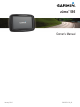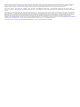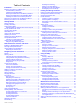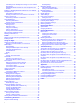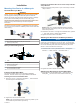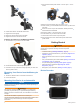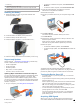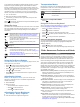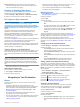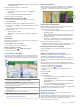Owner's Manual
Table Of Contents
- Owners Manual
- Table of Contents
- Installation
- Mounting Your Device in a Motorcycle
- Removing Your Device from the Motorcycle Mount
- Mounting Your Device in an Automobile
- Getting Started
- Rider Awareness Features and Alerts
- Navigating to Your Destination
- Finding and Saving Locations
- Using the Map
- Bluetooth Connected Features
- Bluetooth Feature Requirements
- Pairing Your Phone and Headset
- Bluetooth Feature Status Icons
- Setting Up Bluetooth Features for Your Apple Device
- Setting Up Bluetooth Features for Your Smartphone with Android™
- Enabling or Disabling Bluetooth Features for Your Headset
- Smartphone Link
- Garmin Live Services
- Smart Notifications
- Hands-Free Calling
- Disconnecting a Bluetooth Device
- Deleting a Paired Phone
- Traffic
- Using the Apps
- Customizing the Device
- Device Information
- Device Maintenance
- Troubleshooting
- The suction cup will not stay on my windshield
- My device is not acquiring satellite signals
- The device does not charge in my vehicle
- My battery does not stay charged for very long
- My device does not appear as a removable drive on my computer
- My device does not appear as a portable device on my computer
- My device does not appear as either a portable device or a removable drive or volume on my computer
- My phone will not connect to the device
- Specs
- Appendix
- Index
- Installation Instructions
- Quick Start Manual
- Warranty
À
Power key
Á
Mini-USB power and data port
Â
Battery compartment with memory card slot for maps and data
Ã
Microphone
Installing the Battery
1
Rotate the battery cover D-ring counter-clockwise and
remove the battery cover.
2
Locate the lithium-ion battery in the product box.
3
Insert the battery with its cable on top.
4
Insert the battery connector
À
into the battery port
Á
.
5
Close the battery cover and secure the battery cover D-ring.
Support and Updates
Garmin Express
™
( www.garmin.com/express ) provides easy
access to these services for Garmin devices.
• Product registration
• Product manuals
• Software updates
• Map, chart, or course updates
• Vehicles, voices, and other extras
Updating Maps and Software with Garmin Express
You can use Garmin Express software to download and install
the latest map and software updates for your device. Map
updates provide the latest available mapping data to ensure
your device continues to calculate accurate and efficient routes
to your destinations. Garmin Express is available for Windows
®
and Mac
®
computers.
1
On your computer, go to www.garmin.com/express.
2
Select an option:
• To install on a Windows computer, select Download for
Windows.
• To install on a Mac computer, select Download for Mac.
3
Open the downloaded file, and follow the on-screen
instructions to complete the installation.
4
Start Garmin Express.
5
Connect your Garmin device to your computer using a USB
cable.
6
Click Add a Device.
The Garmin Express software detects your device.
7
Click Add Device.
8
Follow the on-screen instructions to add your device to the
Garmin Express software.
When setup is complete, the Garmin Express software
searches for map and software updates for your device.
9
Select an option:
• To install all available updates, click Install All.
• To install a single update, click View Details and select an
update.
The Garmin Express software downloads and installs the
updates onto your device. Map updates are very large, and this
process may take a long time on slower Internet connections.
Turning the Device On or Off
• To turn the device on, press the power key, or connect the
device to power.
• To put the device in power saving mode, press the power key
while the device is on.
While in power saving mode, the screen is off and the device
uses very little power, but it can wake instantly for use.
TIP: You can charge your device faster by putting it in power
saving mode while charging the battery.
• To turn off the device completely, hold the power key until a
prompt appears on the screen, and select Off.
The prompt appears after five seconds. If you release the
power key before the prompt appears, the device enters
power saving mode.
Acquiring GPS Signals
When you turn on your navigation device, the GPS receiver
must collect satellite data and establish the current location.
Getting Started 3