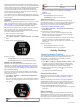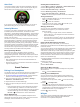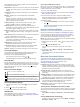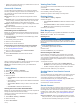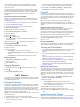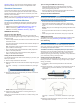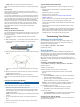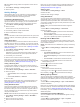User Manual
Table Of Contents
- Table of Contents
- Introduction
- Training
- Heart Rate Features
- Viewing the Heart Rate Widget
- Setting Your Heart Rate Zones
- Broadcasting Heart Rate Data to Garmin® Devices
- Running Dynamics
- Physiological Measurements
- Activity Tracking
- Smart Features
- History
- Navigation
- ANT+ Sensors
- Customizing Your Device
- Setting Up Your User Profile
- Activity Profiles
- Activity Settings
- Activity Tracking Settings
- System Settings
- Device Information
- Troubleshooting
- Support and Updates
- Getting More Information
- Acquiring Satellite Signals
- Improving GPS Satellite Reception
- Resetting the Device
- Clearing User Data
- Restoring All Default Settings
- Viewing Device Information
- Updating the Software
- Maximizing Battery Life
- My daily step count does not appear
- My device does not beep in cold weather
- Appendix
- Index
threshold, fatigue starts to increase at an accelerating rate. For
experienced runners, the threshold occurs at approximately 90%
of their maximum heart rate and between 10k and half-marathon
race pace. For average runners, the lactate threshold often
occurs well below 90% of maximum heart rate. Knowing your
lactate threshold can help you determine how hard to train or
when to push yourself during a race.
If you already know your lactate threshold heart rate value, you
can enter it in your user profile settings (Setting Your Heart Rate
Zones, page 4).
Performing a Guided Test to Determine Your Lactate
Threshold
Before you can perform the guided test, you must put on a chest
heart rate monitor and pair it with your device (Pairing ANT+
Sensors, page 13). You must also have a VO2 max. estimate
from a previous run (About VO2 Max. Estimates, page 6).
TIP: The device requires a few runs with a heart rate monitor to
get an accurate VO2 max. estimate. The device will
automatically detect your lactate threshold during high intensity
runs with a chest heart rate monitor.
1
Select an outdoor running profile.
GPS is required to complete the test.
2
Select Menu > My Stats > Lactate Threshold > Do Guided
Test.
3
Follow the on-screen instructions.
4
Select an option:
• Select Accept to save the new lactate threshold.
• Select Decline to keep your current lactate threshold.
Getting Your FTP Estimate
Before you can get your Functional Threshold Power (FTP)
estimate, you must pair a chest heart rate monitor and power
meter with your device (Pairing ANT+ Sensors, page 13), and
you must get your VO2 max. estimate for cycling (About VO2
Max. Estimates, page 6).
The device uses your user profile information from the initial
setup and your VO2 max. estimate to estimate your functional
threshold power (FTP).
1
Select Menu > My Stats > Functional Threshold Power >
Auto Detect > On.
Your FTP estimate appears as a value measured in watts per
kilogram, your power output in watts, and a position on the
color gauge.
Purple Superior
Blue Excellent
Green Good
Orange Fair
Red Untrained
For more information, see the appendix (FTP Ratings,
page 23).
2
Select an option:
• Select Accept to save the new FTP.
• Select Decline to keep your current FTP.
Conducting an FTP Test
Before you can conduct a test to determine your functional
threshold power (FTP), you must pair a chest heart rate monitor
and a power meter with your device (Pairing ANT+ Sensors,
page 13), and you must get your VO2 max. estimate for
cycling (About VO2 Max. Estimates, page 6).
1
Select Menu > My Stats > Functional Threshold Power >
Do Guided Test.
2
Follow the on-screen instructions.
After you begin your ride, the device displays each step
duration, the target, and current power data. A message
appears when the test is complete.
3
After you complete the guided test, complete the cool down.
Your FTP appears as a value measured in watts per
kilogram, your power output in watts, and a position on the
color gauge.
4
Select an option:
• Select Accept to save the new FTP.
• Select Decline to keep your current FTP.
Activity Tracking
Turning On Activity Tracking
The activity tracking feature records your daily step count, step
goal, and distance traveled, and calories burned for each
recorded day. Your calories burned includes your base
metabolism plus activity calories.
1
Select Menu > Settings > Activity Tracking > Status > On.
Your step count does not appear until the device locates
satellites and sets the time automatically. The device may
need a clear view of the sky to locate satellite signals.
2
From the time of day screen, select to view the activity
tracking widget.
The step count is updated periodically.
Using the Move Alert
Before you can use the move alert, you must turn on activity
tracking and the move alert (Turning On Activity Tracking,
page 8).
Sitting for prolonged periods of time can trigger undesirable
metabolic state changes. The move alert reminds you to keep
moving. After one hour of inactivity, Move! and the red bar
appear. The device also beeps or vibrates if audible tones are
turned on (Setting the Device Sounds, page 17).
Go for a short walk (at least a couple of minutes) to reset the
move alert.
Sleep Tracking
While you are sleeping, the device monitors your movement.
Sleep statistics include total hours of sleep, sleep levels, and
sleep movement. You can set your normal sleep hours in the
user settings on your Garmin Connect account. You can view
your sleep statistics on your Garmin Connect account.
8 Activity Tracking